Charges
Charges can be accessed by clicking the Charges tab in the Case Folder View.
Refer to Cases for information on how to navigate to the Case Folder View.
The Charges screen shows charges connected to the defendants on a case.
The screen also includes plea offers, sentencing, charge characteristics, intoxicants, and exhibits.
All this information can be updated by clicking the links next to the data:
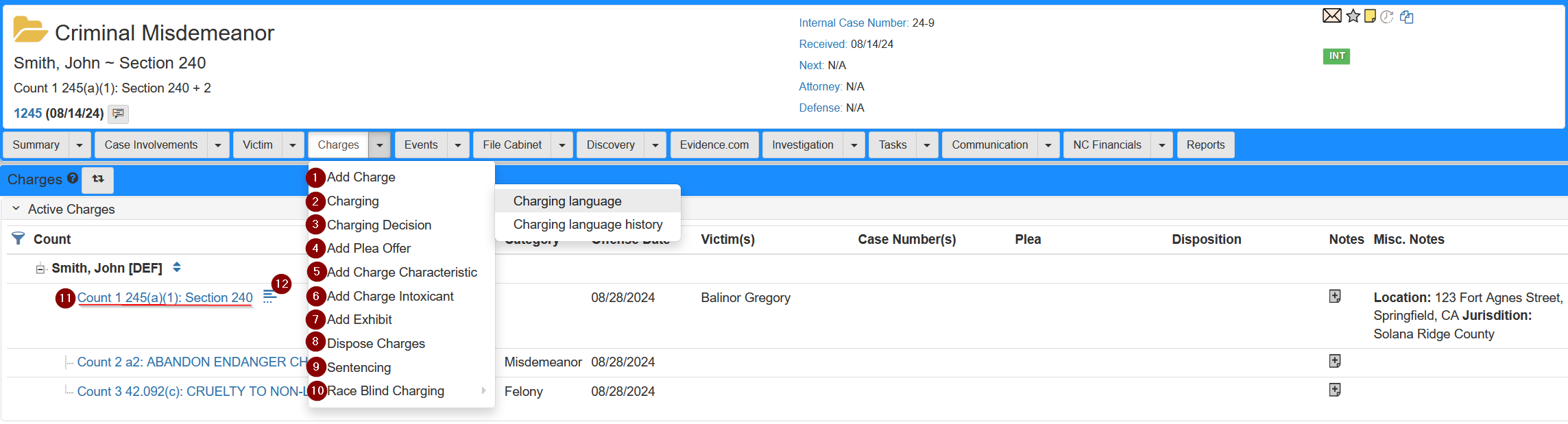
Other options can be selected from the Charges tab dropdown, including:
-
Add Charge -
Charging-
Charging language -
Charging language history
-
-
Charging Decision -
Add Plea Offer -
Add Charge Characteristic -
Add Charge Intoxicant -
Add Exhibit -
Dispose Charges -
Sentencing -
Race Blind Charging -
Update charges -
View Charging Language
For more information on Charging, refer to Charging.
Add items
When adding charges, pleas, exhibits, or other items, a defendant must be selected from the dropdown, then fill in the required fields marked with an asterisk.
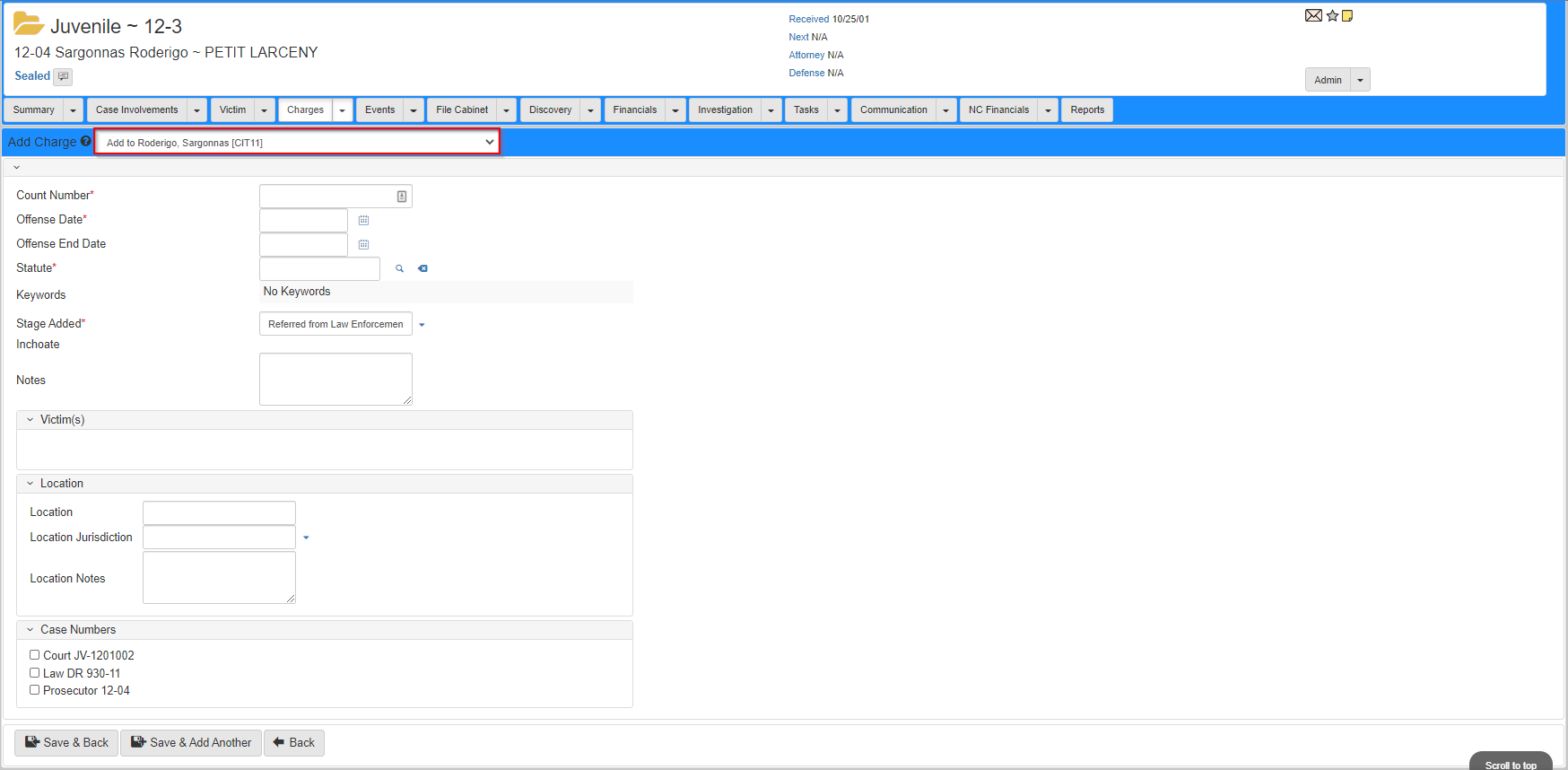
Exhibits
Exhibit tracking is vital for prosecutors. It is required for legal compliance, integrity of evidence, and chain of custody. Once an exhibit is added:
-
You can track the exhibit location and status throughout the life of the case.
-
The
Charge Folder Viewshows the exhibit and tracking information: Figure 1. Exhibit and exhibit tracking information.
Figure 1. Exhibit and exhibit tracking information.-
Exhibit Number and Type -
Exhibit Description -
Exhibit Received Date -
Exhibit Status -
Exhibit Status Date -
Exhibit Notes -
Exhibit Tracking informationshown with the most recent records first:-
Exhibit Tracking Entered Date -
Exhibit Location -
Exhibit Tracking Status -
Exhibit Tracking Status Date -
Exhibit Tracking Notes
-
-