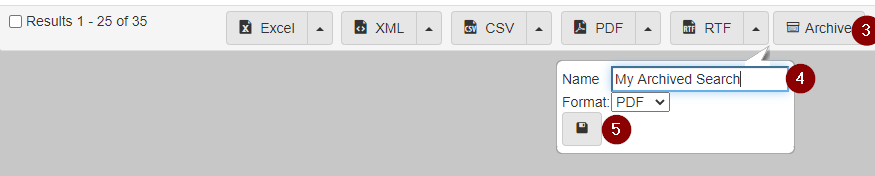Archived search gadget
The Saved Searches gadget shows a list of saved searches with the option to quickly run or open them directly.
The search can also be expanded to show the search parameters.
Add the gadget
-
Open the
Dashboard. -
At the top of the
Dashboard, find theDashboardtab, then click the gear icon. TheUser Settingsscreen shows:
-
Click
+next to theArchived Searchesitem:
Create an archived search
-
Browse to a search in the system.
-
Fill out the parameters as needed, then click Search.
-
Scroll to the bottom of the search results, then click Archive.
-
A dialog opens prompting you to give the
Archived Searcha name, and to set the save format. -
Click the
Saveicon to finish creating theArchived Search.