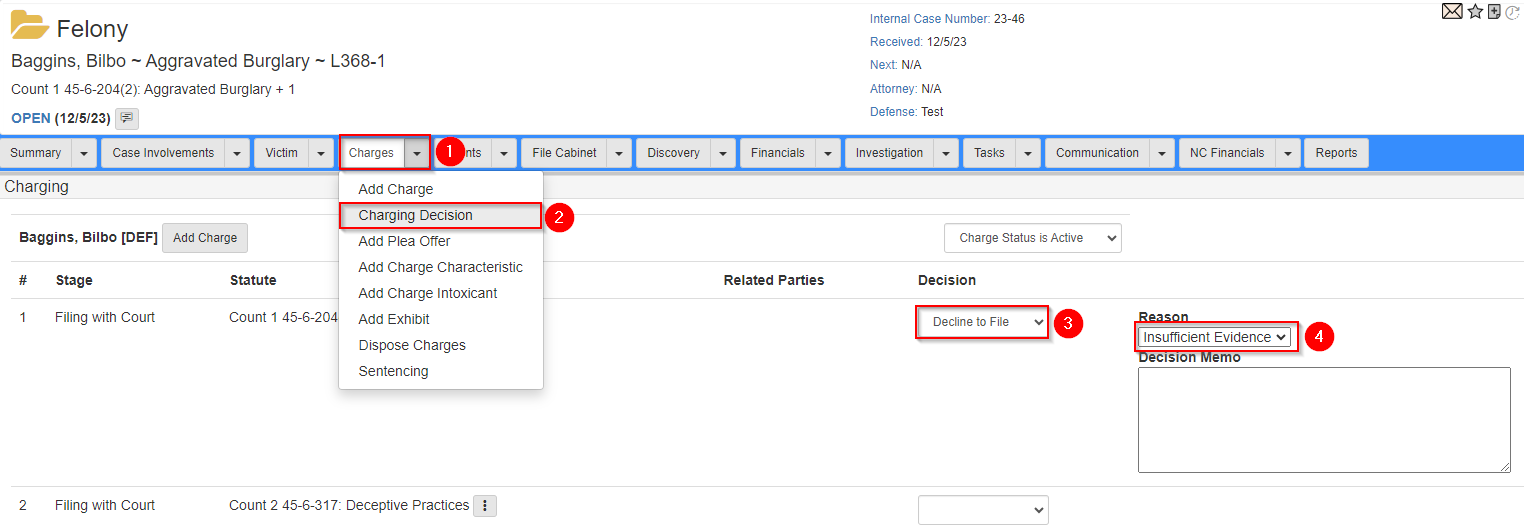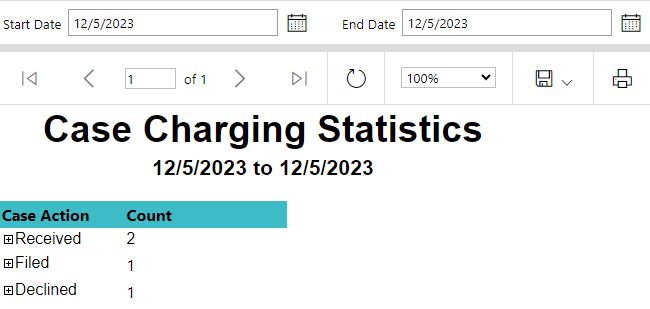Case charging statistics
Parameters
Use the Start date and End date parameters to filter the Cases included in the report.
Start Date-
Defaults to the first day of the previous month.
End Date-
Defaults to the last day of the previous month.
Received
The Received section includes all Cases with a received date between the Start Date and End Date.
Expanding this section shows the following details:

-
Name of the
Case. -
Casetype. -
Casestatus. -
Received date.
-
Other numbers associated with the
Case, if they exist. For example, a court docket number.
The Case name, type, status, and received date are shown in the header of the Case Folder View.
The other case numbers are shown in the Case Numbers section of the Summary tab in the Case Folder View.
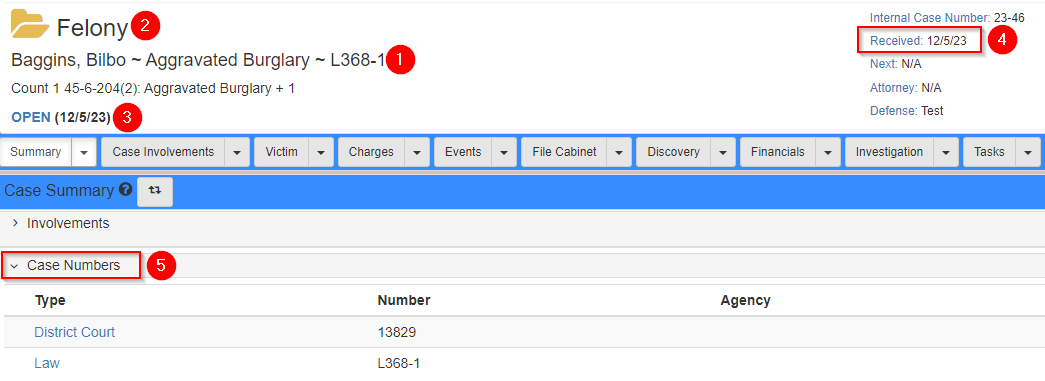
Filed
The Filed section includes all Cases with a Count filed between the Start Date and End Date.
Expanding this section shows the following details:
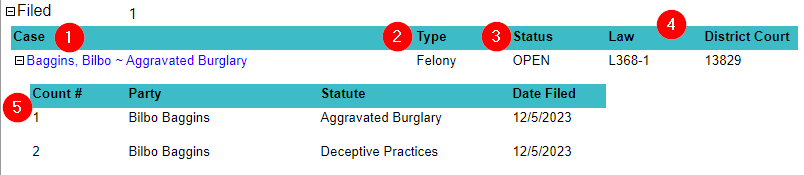
-
Name of the
Case. -
Casetype. -
Casestatus. -
Other numbers associated with the
Case, if they exist. -
Each filed
Countand the date filed.
To set a Count as filed:
-
Click the dropdown next to the
Chargestab in theCase Folder View. -
Select
Charging Decision. -
Use the
Decisiondropdown to selectFile with Court.
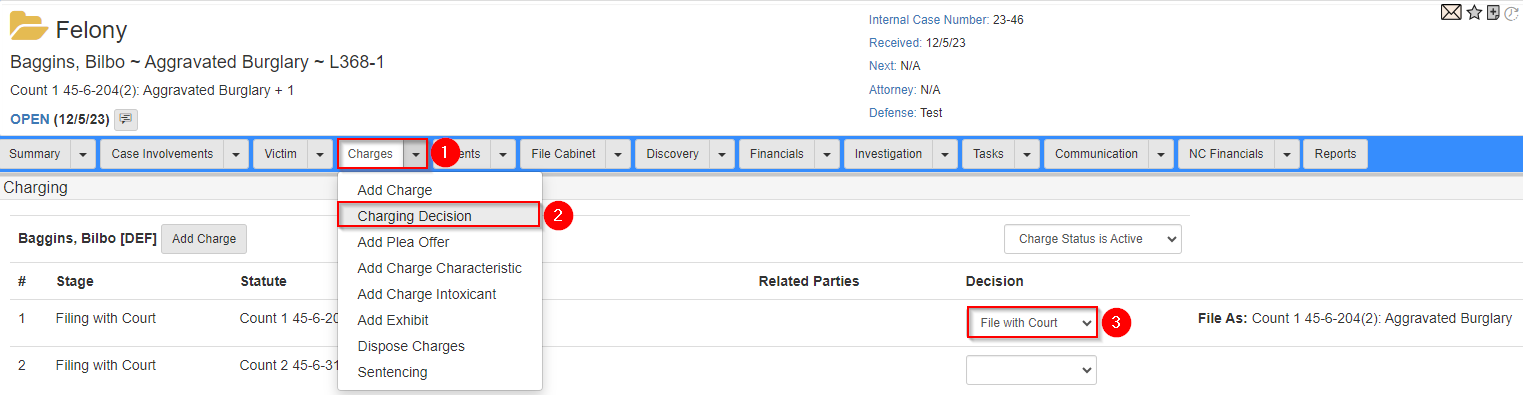
Declined
The Declined section includes all Cases with a Count declined between the Start Date and End Date.
A Case is not included in the declined section if it includes a filed Count.
|
Expanding this section shows the following details:

-
Name of the
Case. -
Casetype. -
Casestatus. -
Other numbers associated with the
Case, if exists. -
Each declined
Countand the declined reason.
To set a Count as declined:
-
Click the dropdown next to the
Chargestab in theCase Folder View. -
Select
Charging Decision. -
Click the
Decisiondropdown, then selectDecline to File. -
Click the
Reasondropdown, then select the decline reason.You may add more details in the
Decision Memofield.