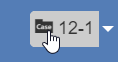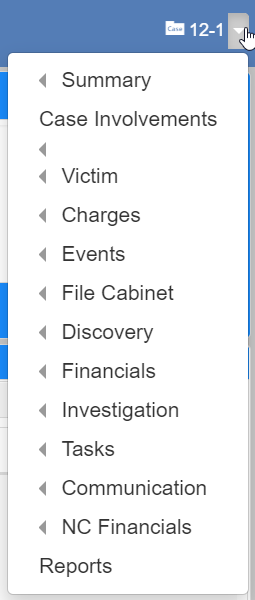Top navigation
The Top Navigation bar shows at the top of the screen.
It identifies the product and includes buttons for common actions.
| The top navigation bar has the same appearance for all users, regardless of account permissions. |
Left side
The left side of the top navigation bar should resemble the following screenshot:

Available actions and short descriptions:
| Item | Action |
|---|---|
Click to show the |
|
|
Click to open a dialog to print the current page. |
|
Click to check your notifications. |
|
Click to show help documentation. |
|
Click to log out. |
Click to search all entities and resources. |