Saved search gadget
The Saved Searches gadget shows a list of saved searches with the option to quickly run or open them directly.
The search can also be expanded to show the search parameters.
Add the gadget
-
Open the
Dashboardby clicking the eProsecutor Online logo at the top left. -
At the top of the
Dashboard, find theDashboardbutton, then click the gear icon to show theUser Settingsscreen:
-
Click
+next to theSaved Searchesitem:
Add a saved search
-
Navigate to a search in the system.
-
Fill in the parameters that should be included in the
Saved Report.If you have a report you use constantly with slight variations, use a saved search to keep the settings that you use, and then do the fine-tuning as part of running the report. -
Click the "save" icon at the bottom right of the search header. Type a name for the saved search and click the save icon again.
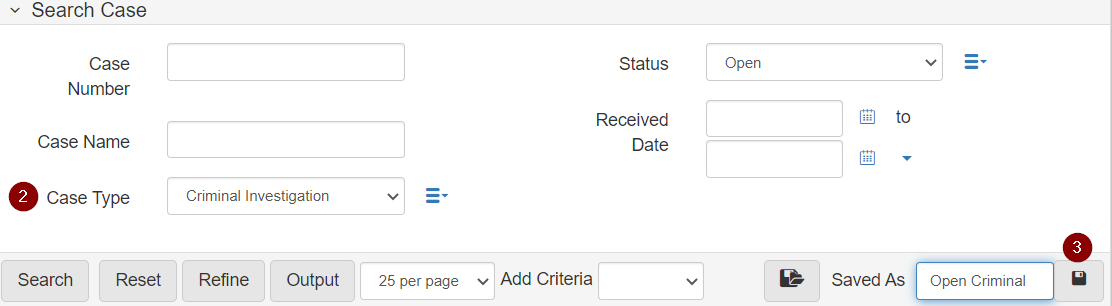
Use the saved search gadget
The Saved Search Gadget must first be added to the Dashboard.
Once added, Saved Searches show on your Dashboard.
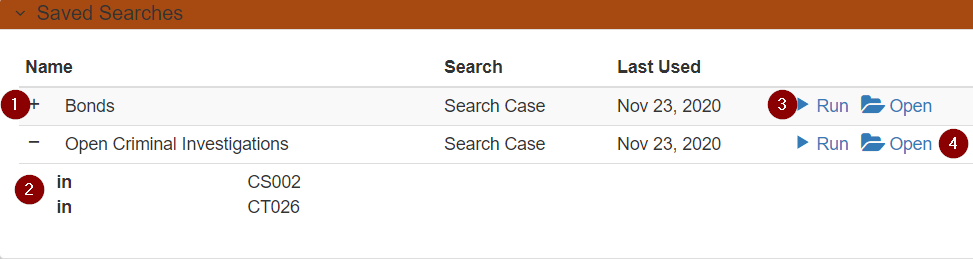
-
Each
Saved Searchis listed by name. -
Saved Searchescan be expanded to look at their saved parameters.This feature is generally only useful for local administrators who can configure lookup lists. -
Click Run to open and execute the
Saved Search. -
Click Open to open the
Saved Searchbut does not execute it.This feature is useful when your Saved Searchincludes only the common settings for the search but needs to have changes made before it is run.