Print test
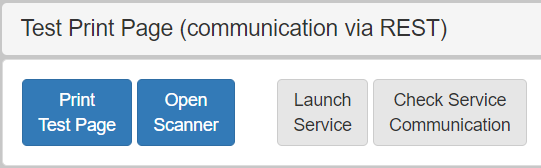
The eProsecutor Online includes a background scan and print service that runs on the client machine. The service can print to a user-local printer and scan and save a document in a user-local scanner. After launching the service, it waits for print or scan requests and takes action when they arrive.
Requirements
eProsecutor Online now uses Java 17.
In Java 17, the JavaWebStart (javaws) application is deprecated and no longer included.
The print and scan service now requires OpenWebStart to run.
Installing OpenWebStart
-
Download and install OpenWebStart.
During the setup process, ensure the checkbox is selected to mark it as the default for JNLP files. An unattended install method is also available. For more details, refer to the OpenWebStart documentation.
-
Open the OpenWebStart settings app,
itw-settings.exein the install location, or it should be in the Start Menu as OpenWebStart or similar). -
Check that all settings apply to your deployment environment.
For example, verify the "auto updates" setting.
-
If you have eSeries Java services with the
Startup typeset toAutomatic, for example, a service with a command like:javaws -Xnosplash http://your.environment/document/ec-service.jspThose startup tasks must be updated to use the
javaws.exein the OpenWebStart install location.
Launch service
Launching the service should only occur once.
If the service is running, the eC icon should show in the user system tray:
Some modern browsers, including Google Chrome, Mozilla Firefox, and Microsoft Edge, no longer support running Java applets in the browser. For those users running a modern browser, start the service with a startup task. Run the following command in a terminal window:
javaws -Xnosplash http://<server:port>/document/ec-service.jsp|
Replace |
javaws -Xnosplash https://epo-symphony.journaltech.cloud/document/ec-service.jspCheck service communication
Test the communication to the service to make sure there are no connection issues.
If the service is running on the user computer, testing communication and printing a test page should complete quickly. If not, investigate the networking/firewall issue mentioned in Troubleshooting.
Troubleshooting
Problems launching the service
Due to security restrictions, Microsoft Edge and Google Chrome no longer support running Java applets in the browser.
For those users running Edge or Chrome, Journal Technologies, Inc. recommends launching the scan and print service when logging on (refer to the Launch Service).
For browsers still supporting applets, like Internet Explorer, JTI recommends that you verify that Java is installed correctly.
The easiest way to do that is to visit java.com and click Do I have Java?.
If java.com successfully verifies that everything is installed correctly you should have no problems launching the service in eProsecutor Online.
| The print and scan service should only launch once. |
If the service launches each time users try to print, network issues are probably preventing proper communication between the server and user machines. See Networking issues.
Networking issues
Due to security restrictions from the browser, these requests do not come from the browser itself but from the eProsecutor Online app server. The eProsecutor Online app server tries to access the scan service on the client machine. The network settings must be set up correctly for the eProsecutor Online service to run fast / correctly. By default, these requests come from the eProsecutor Online server to the client machine port 8383. This port must not be blocked on the user firewall. Usually, this port is not blocked for local network traffic.
In addition, if the eProsecutor Online server is not a local server but a hosted or remote server, the router/firewall from the remote location must be allowed through.