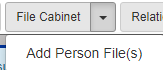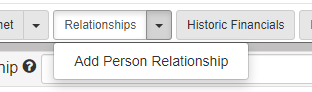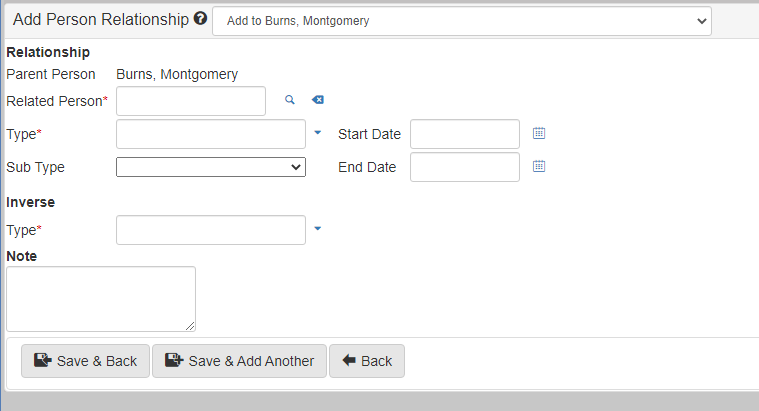Person navigation
Like the Case View, the Person View shows a header and a body.
Use this screen to show and change all Person information, including involvements, contact information, and documents.
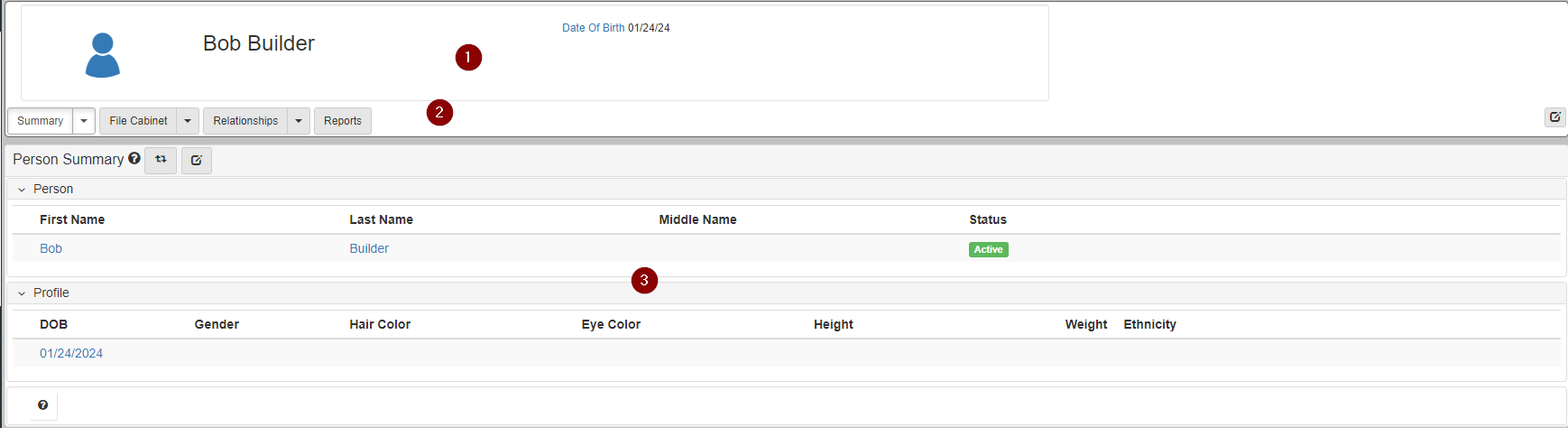
Header
The Person Header shows an image of the person, if available, plus their name, date of birth, gender, weight, ethnicity, and hair color.

Navigation buttons
Under the header is a row of buttons. Each button, when clicked, changes the data shown in the page Folder View. Most of the buttons have a dropdown beside it. The dropdown has a list of options to add or update data on the person.

Summary
Click Summary to show the Person Folder View.
The form shows all information associated to the selected Person, including links to edit the information.
Refer to Person for more information.
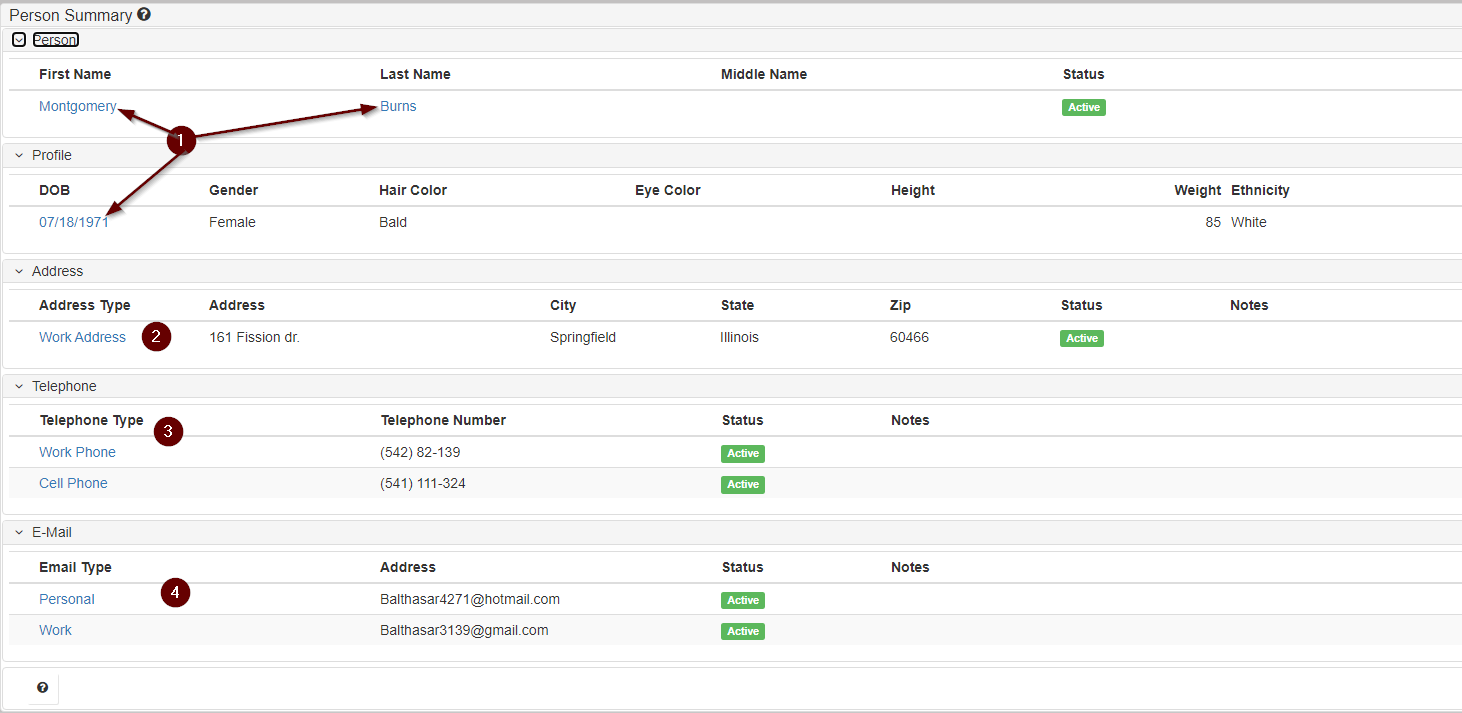
-
Click to show the
Update Personform.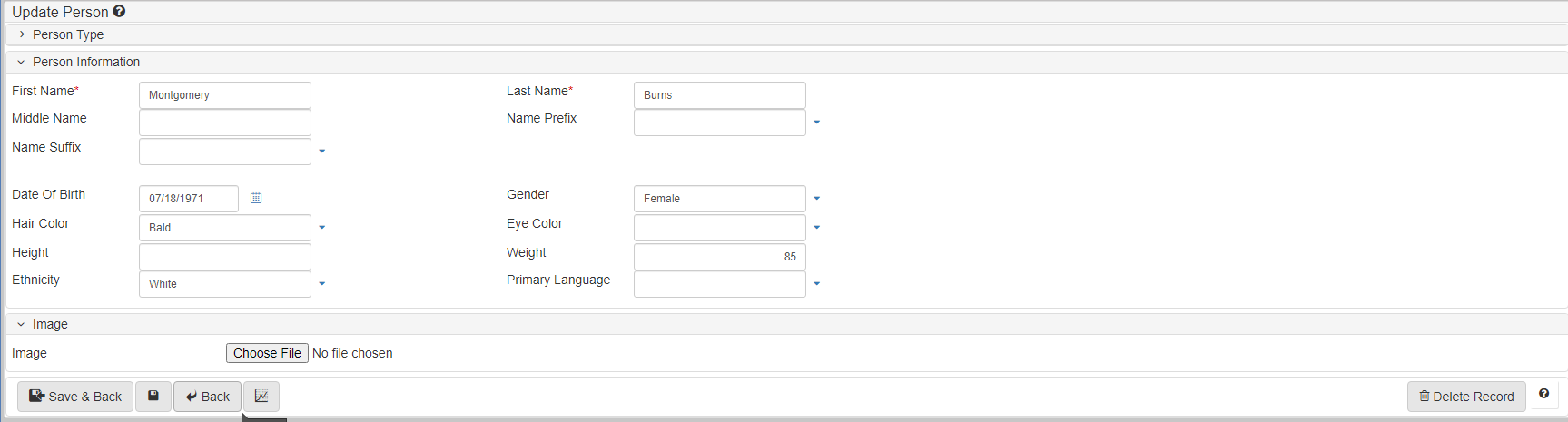
-
Click to show the
Update Addressform.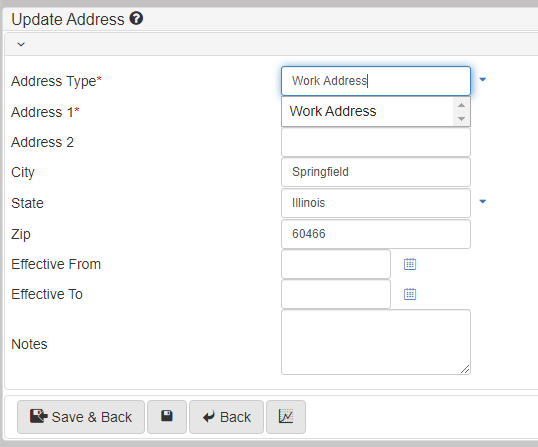
-
Click to show the
Update Telephoneform.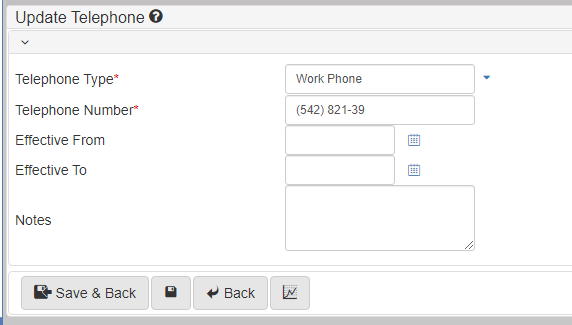
-
Click to show the
Update Emailform.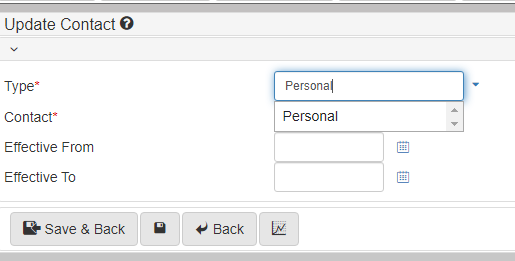
The Summary dropdown
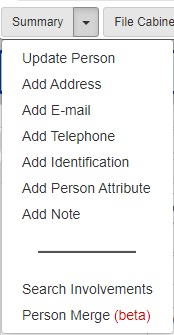
-
Select
Update Personto manage information, including name, date of birth, appearance, and a Header photo.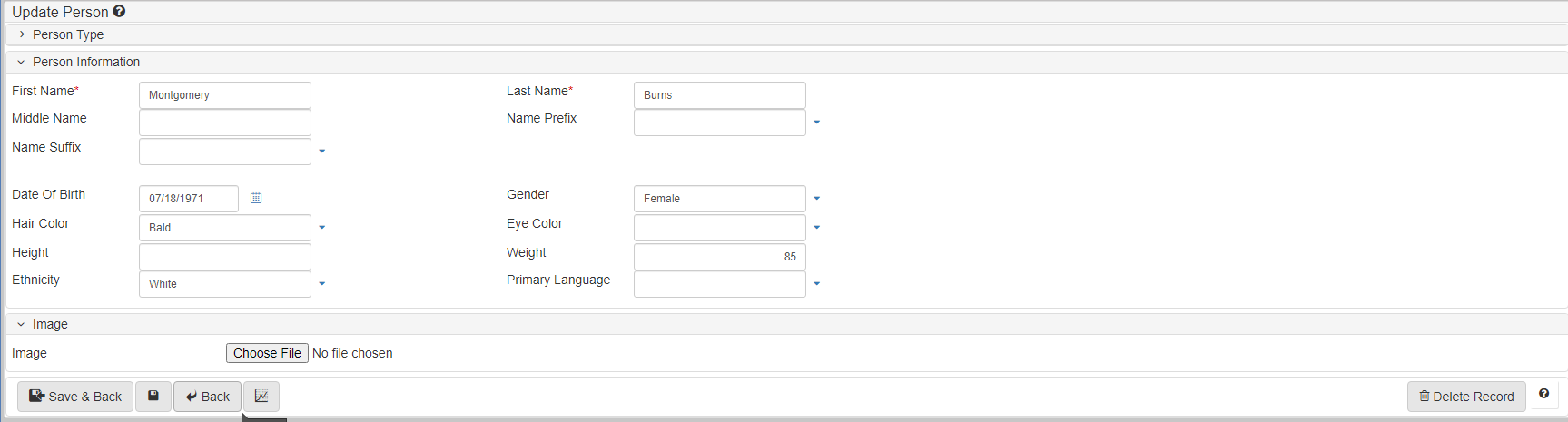
-
Select
Add Addressto add an address for thePerson.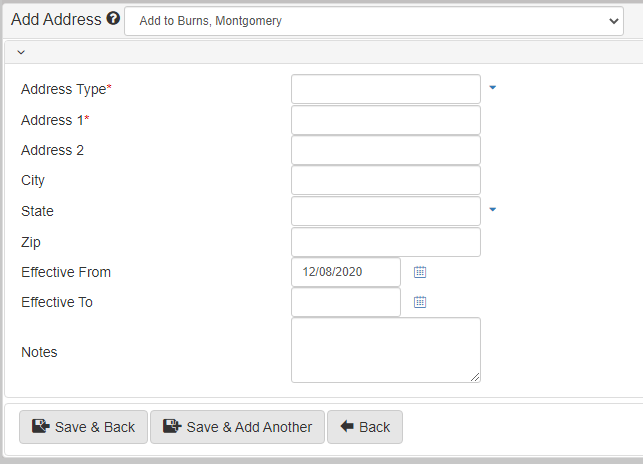
-
Select
Add E-mailto add an email address for thePerson.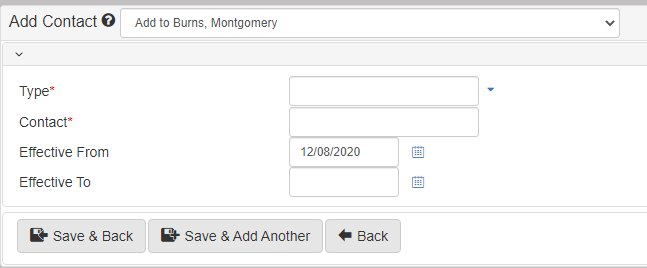
-
Select
Add Telephoneto add a telephone number for thePerson.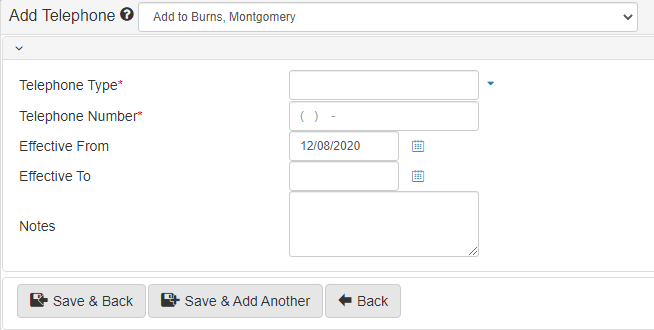
-
Select
Add Identificationto add identifying documents for thePerson.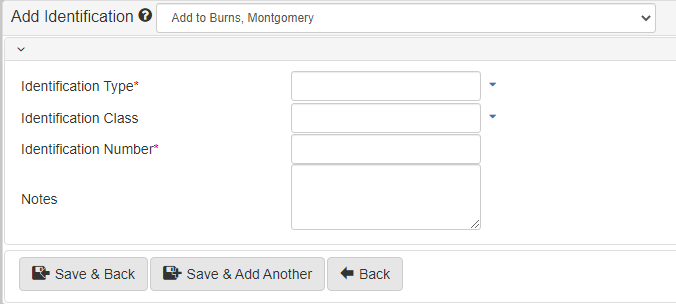
-
Select
Add Person Attributeto add descriptive attributes for thePerson.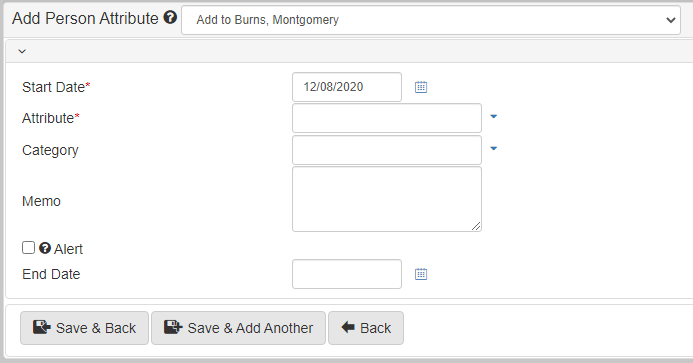
-
Select
Add Noteto add a note to thePerson.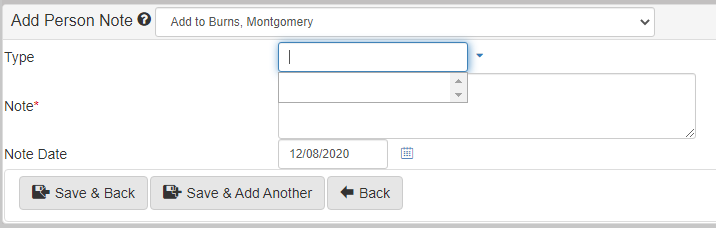
-
Select
Search involvementsto find all involvements for aPersonby involvement type or date of involvement.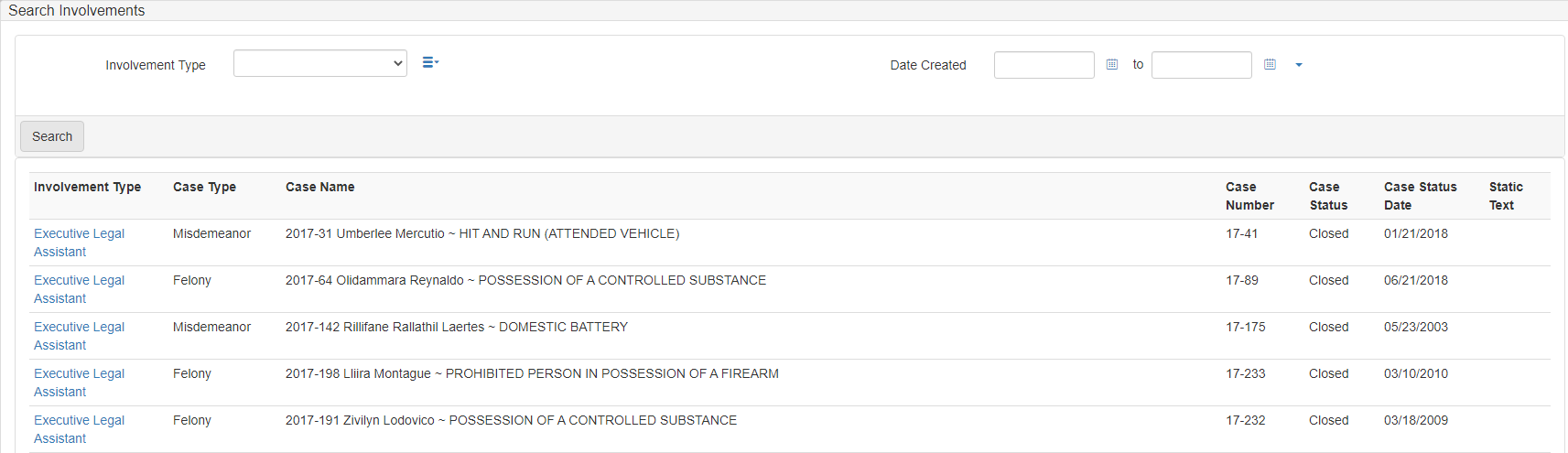
-
Select
Person Merge (beta)to Merge person records.
File cabinet
Click File Cabinet to show the File Cabinet Folder View.
For more information, refer to File cabinet.
Relationships
The Relationship Folder View shows all relationships of the selected person and allows for quick editing by clicking a relationship.
Refer to Relationships for more information.
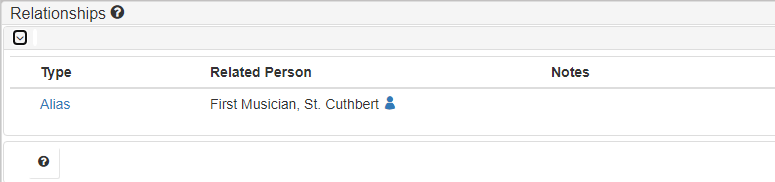
Person folder
The body of the Person page shows data in panels, determined by the active tab.
| Tab | Description |
|---|---|
The |
|
Use the |
|
Use the |
|
Use the |