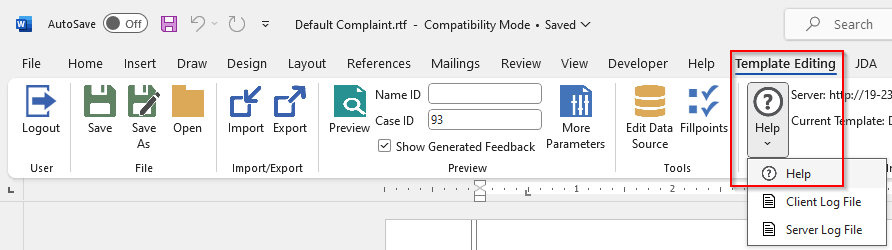Customize default templates
If a default template doesn’t fit your needs, save a copy of the template into a new folder and edit the new template.
| Default templates should not be modified because future updates replace existing default templates. |
Clone a default template
To clone a default template:
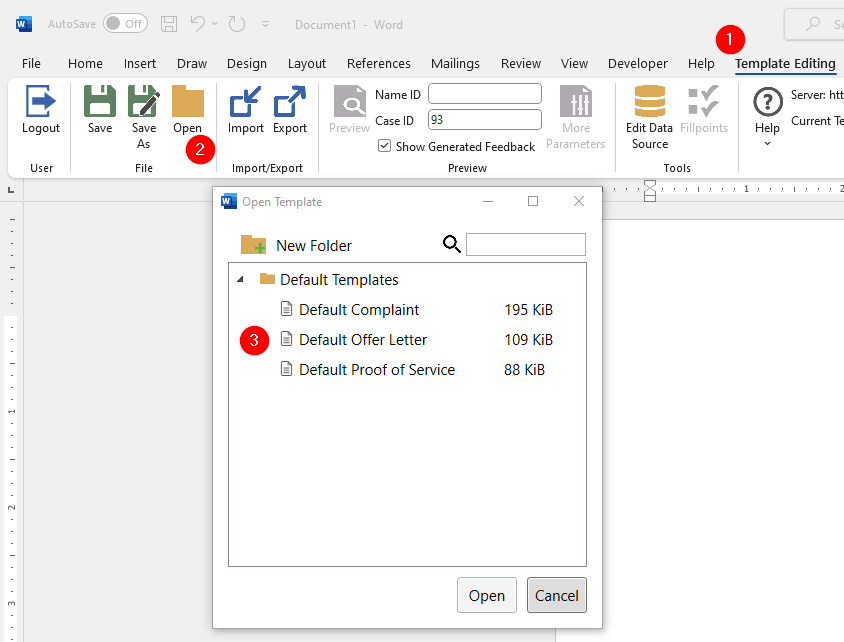
-
Click the
Template Editingtab in the Microsoft Word ribbon. -
Click Open. A dialog opens so you can select a template.
-
In the
Default Templatefolder, select the template to clone, then click Open in the dialog.The template opens.
-
Click Save As.
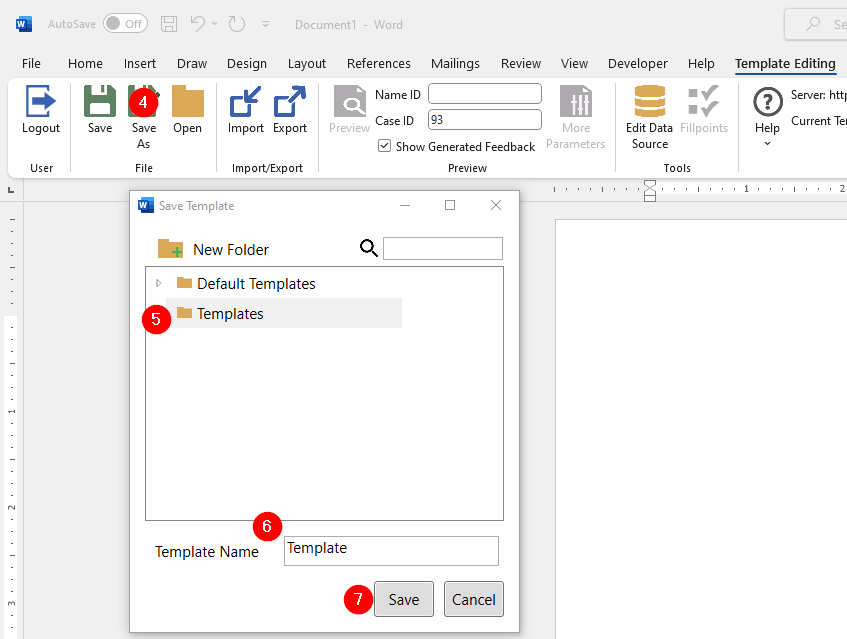
-
Select or create a folder for the new template.
Do not save anything in the Default Templatesfolder. -
In the
Template Namefield, enter the template name. -
Click Save.
Now you can make modifications to the text, logic, queries, or custom dialogs.
Text
Editing text in a JDA template works the same as editing a Word document. You can add or replace text, apply formatting, and add media.
Fillpoints
A fillpoint is a location in the template, identified by fillpoint markup, where eProsecutor Online information can be included.
You can add logic, loops, and subdocuments into a template using drag and drop operations.
Open the Fillpoints side panel by clicking the Template Editing tab in the Microsoft Office ribbon, then click Fill points.
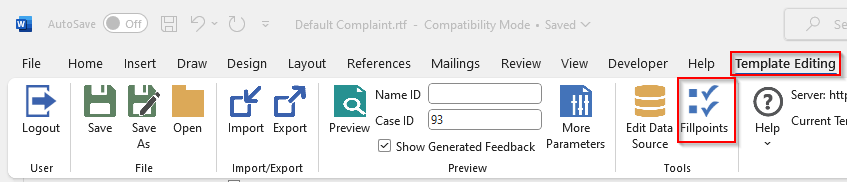
Hover over each item in the Blocks and Utilities sections to show a description and usage example.
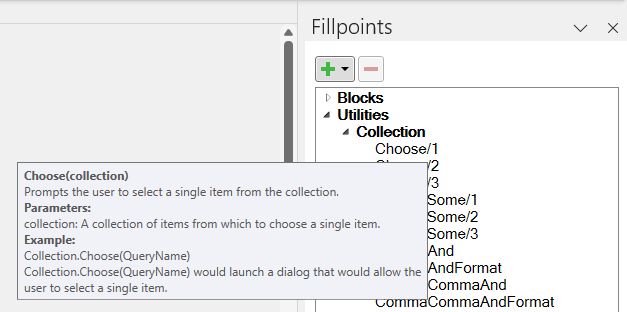
For more detailed information you can view the full JDA documentation by clicking Help > Help.
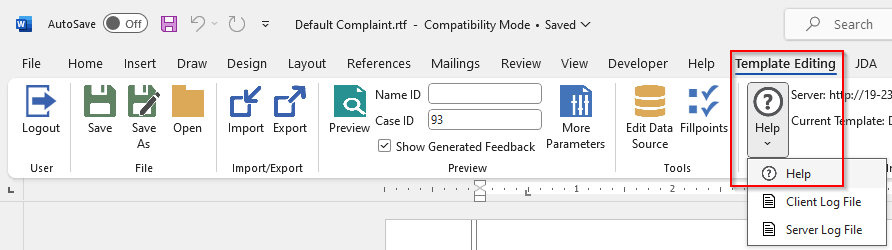
Queries
Queries fetch the source data you can use in templates. You can design queries as SQL queries or data endpoints from an API.
All queries attached to the current template show in the Queries section of the Fillpoints side panel.
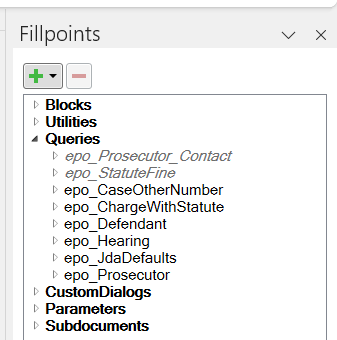
You can create, edit, and delete queries by selecting .
Do not change queries beginning with epo_
|
For more detailed information you can refer to the JDA documentation by selecting .
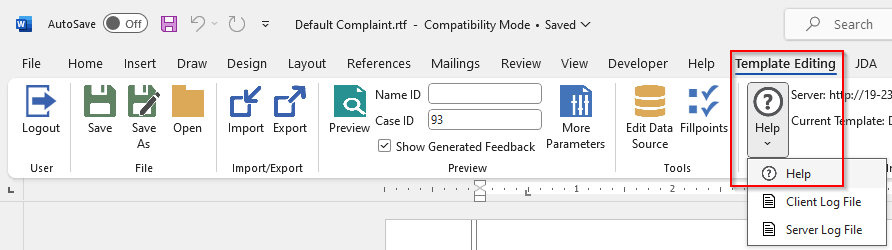
Custom dialogs
Custom dialogs help to gather information from a user to include in a generated document. They can show several different types of fields for gathering different types of information.
All custom dialogs attached to the current template show in the CustomDialogs section of the Fillpoints side panel.
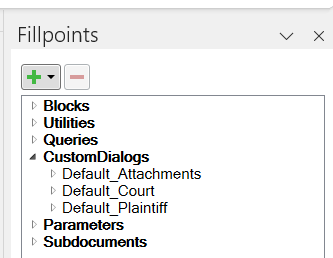
You can create, edit, and delete custom dialogs by selecting .
Do not change custom dialogs beginning with Default_
|
For more detailed information you can refer to the JDA documentation by selecting .