Restitution
Add restitution to a case
To add restitution to a case, click the Financials dropdown, then select Add Restitution.
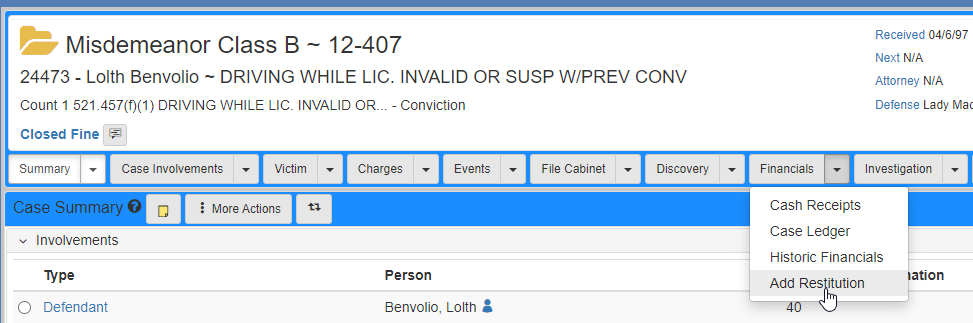
The Add Restitution screen shows.
Fill in the amount, payee, and payor information.
Click Save & Back to finish adding the restitution to the case:
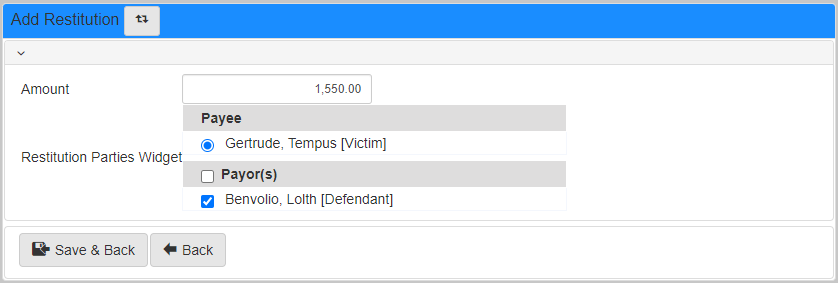
Taking a restitution payment
Taking a payment for restitution is done in the same way as all other payments in the system, by using the Cash Receipts screen and entering the payment information.
Refer to Cash receipts for details on how to take a payment.
Disbursing restitution
After taking a payment for restitution, it needs to be disbursed.
To complete the disbursement process and prepare the payment for check writing, navigate to the Cash Receipts screen, click the More Actions dropdown, then select Disbursement:
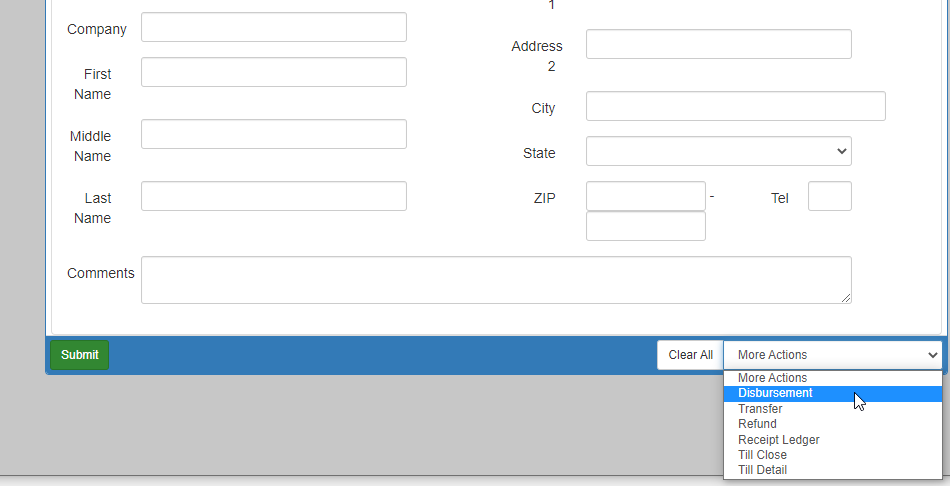
This Disbursement screen shows.
To create a disbursement:
-
If you are coming from the
Cash Receiptsscreen with a case already selected, then theCasessearch is populated from the current case. If not, add the case to theCasessearch for which you want to create a disbursement, then click Search. -
Enter the disbursement amount, then click Update Disbursement Amount. This is likely the same amount as the payment that you took on the
Cash Receiptsscreen. -
Verify the amount of each selected restitution record. If there are multiple restitution records, you may need to manually adjust how much money is coming from where.
-
Select the payee and the address of the person who should receive the restitution.
-
Verify that the information is correct for the payee. This should be the check recipient.
-
Click Create Disbursement Voucher to finalize the disbursement.
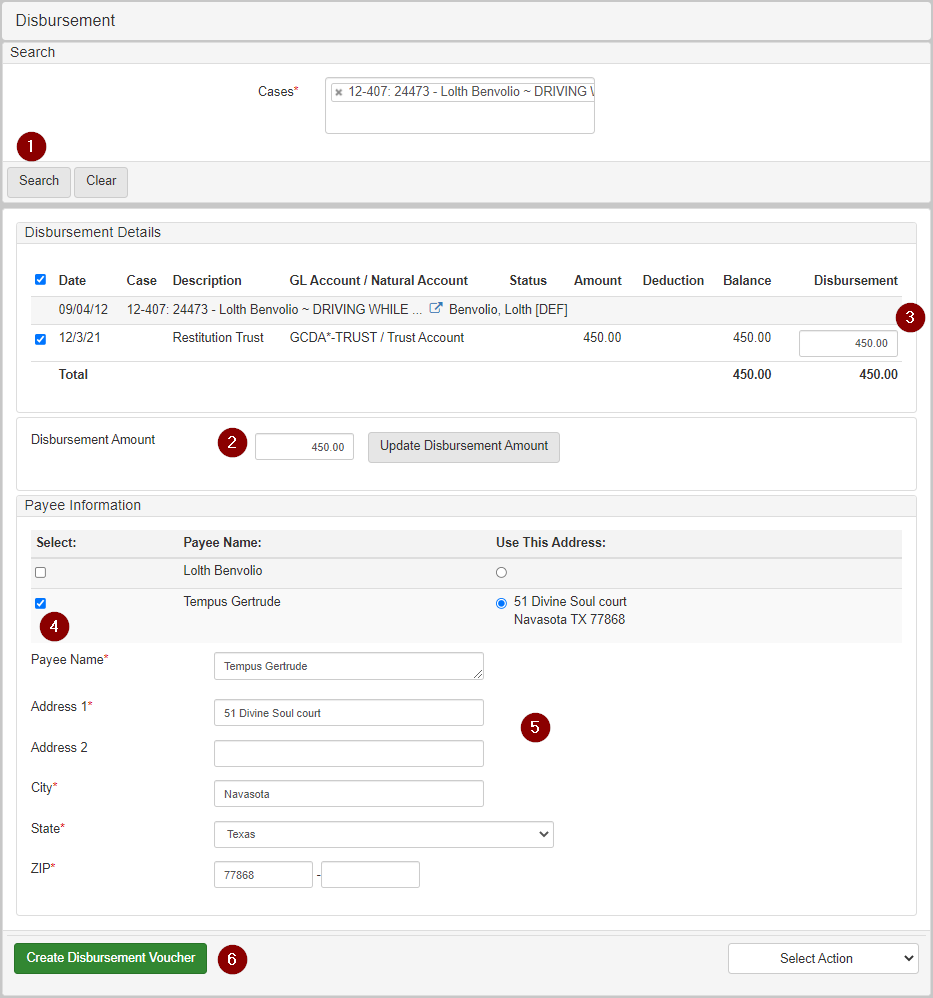
After saving the disbursement, the search results are cleared and a message shows:
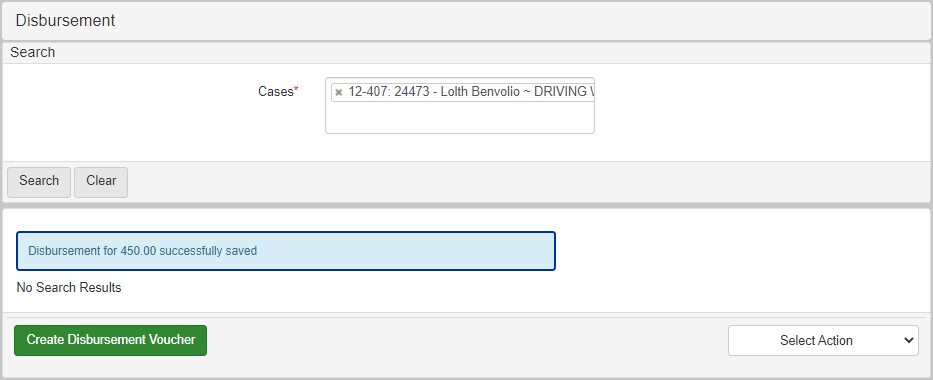
Writing a check
After a disbursement is successfully created, a check for the restitution can be written to the payee.
Refer to the Check writing for details on how to write checks.