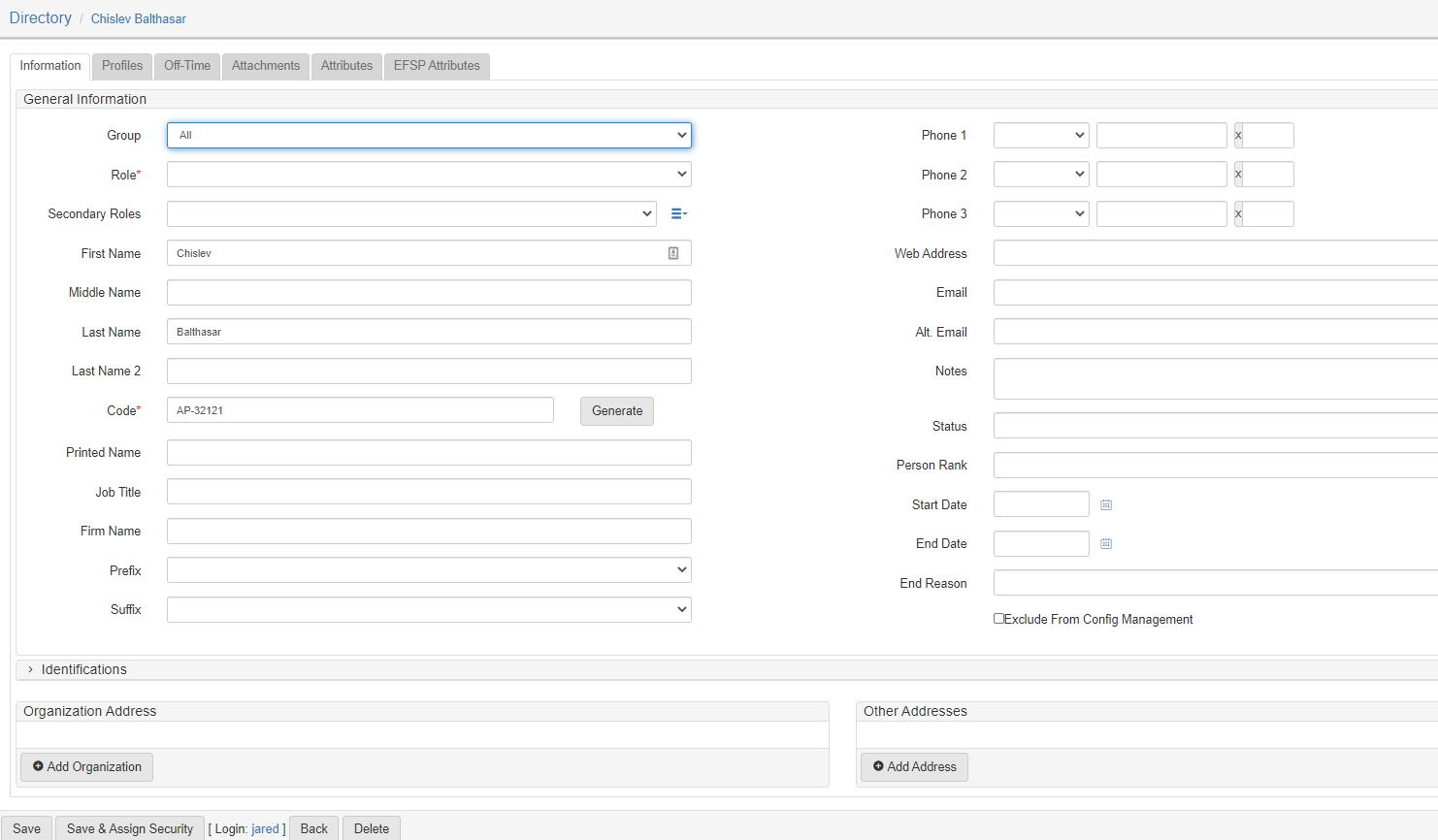Default offer letter
This section describes the Default Offer Letter template.
The following sections show the template implementation and where the template information derives from.
Salutation
The salutation pulls the current date and the name of the defendant.

The name of the defendant shown on the Case Involvements tab in the Case Folder View.
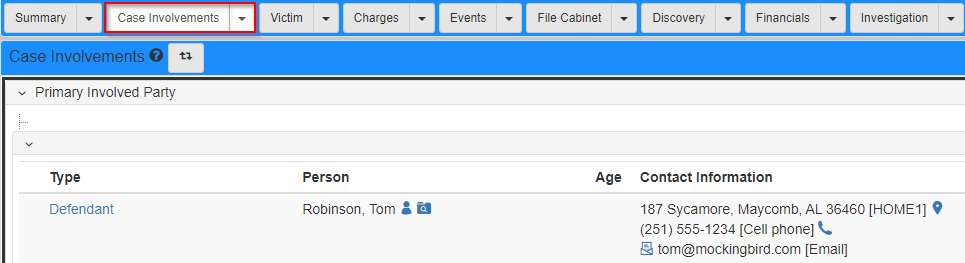
Court event
The first paragraph provides information about the upcoming court event including:
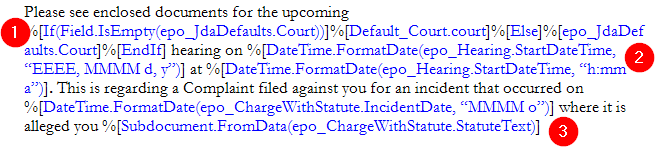
Court
The court is pulled from the Default JDA Settings screen.
To set the default court in eProsecutor Online:
-
Navigate to
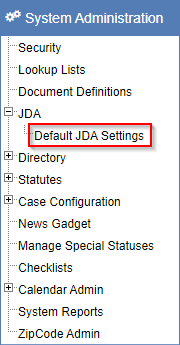
-
In the
Default court for JDA templatesdropdown, select the desiredAgency.
-
Click Submit.
If no court is selected on this screen, a dialog prompt is provided to allow for manual entry of the court name.

Hearing date
The date and time of the next upcoming hearing.
This is found on the Events tab in the Case Folder View.

Charge
The charges are shown on the Charges tab in the Case Folder View.
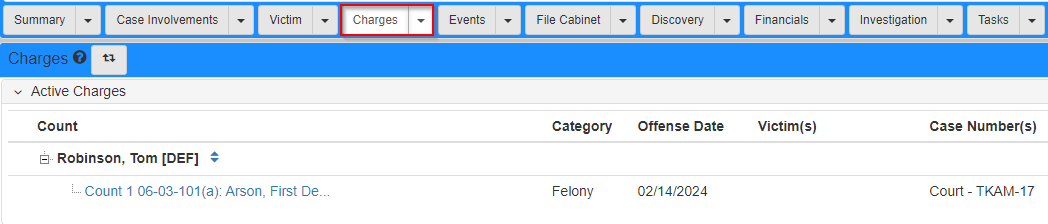
The statute text comes from the Statute/Charging Language field.
Refer to Statutes for details.
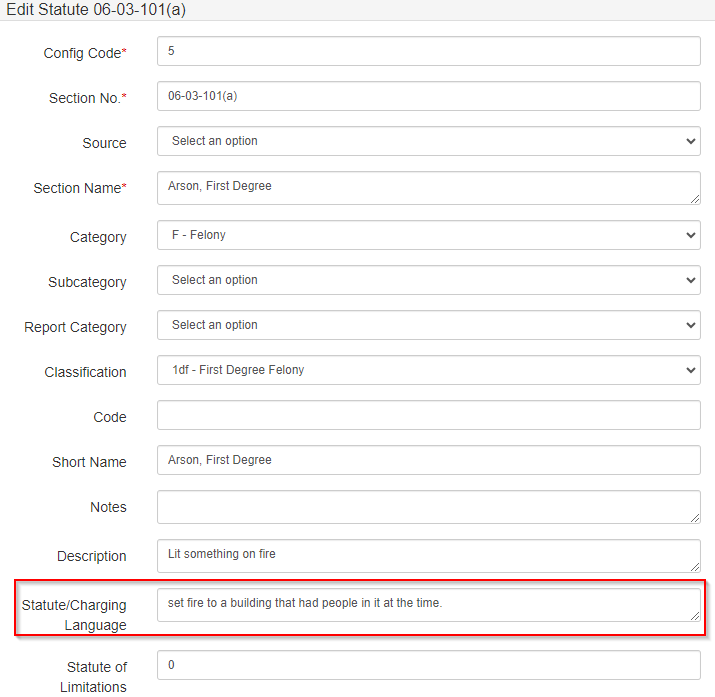
Penalties
The second paragraph lists the penalties associated with the preceding charge.
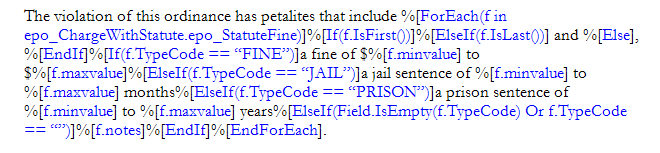
For more information, refer to Statutes, especially the Fines, bails, and sentencing guidelines section.

Offer
The third paragraph details the offer being made to the defendant.

The offer is found in the Plea Offer section on the Charges tab in the Case Folder View.
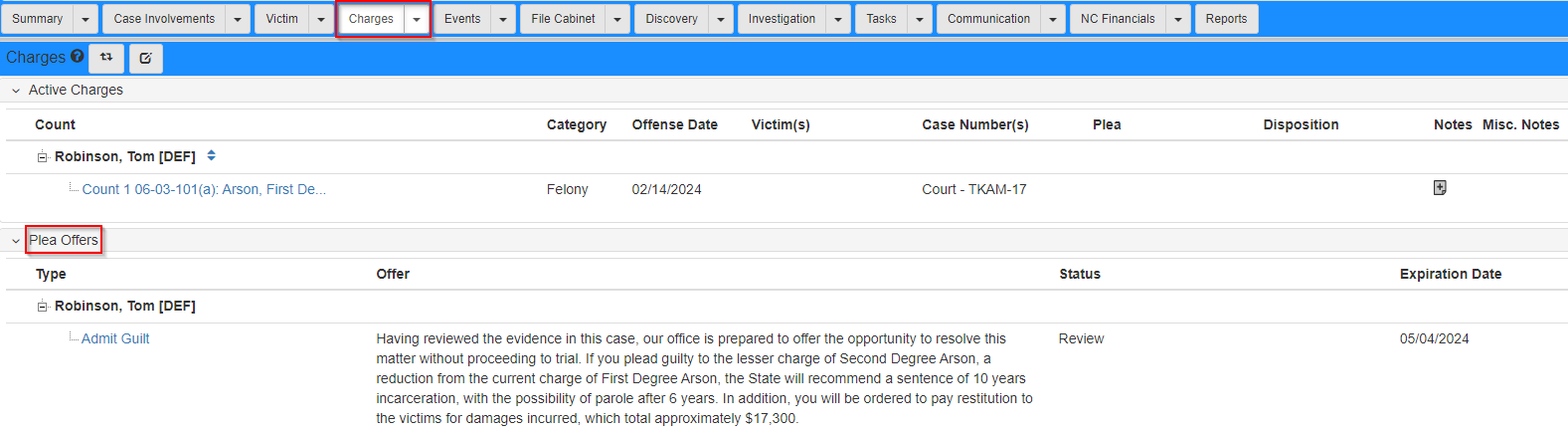
View Charging for more information about how to add a plea offer.
Prosecutor information
The letter ends by providing the contact information and details about the prosecutor.
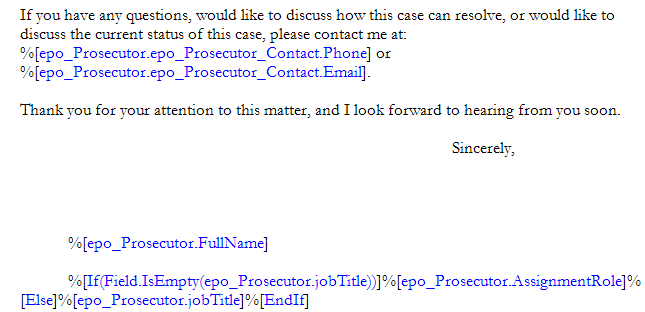
The prosecutor information is pulled from the directory person.