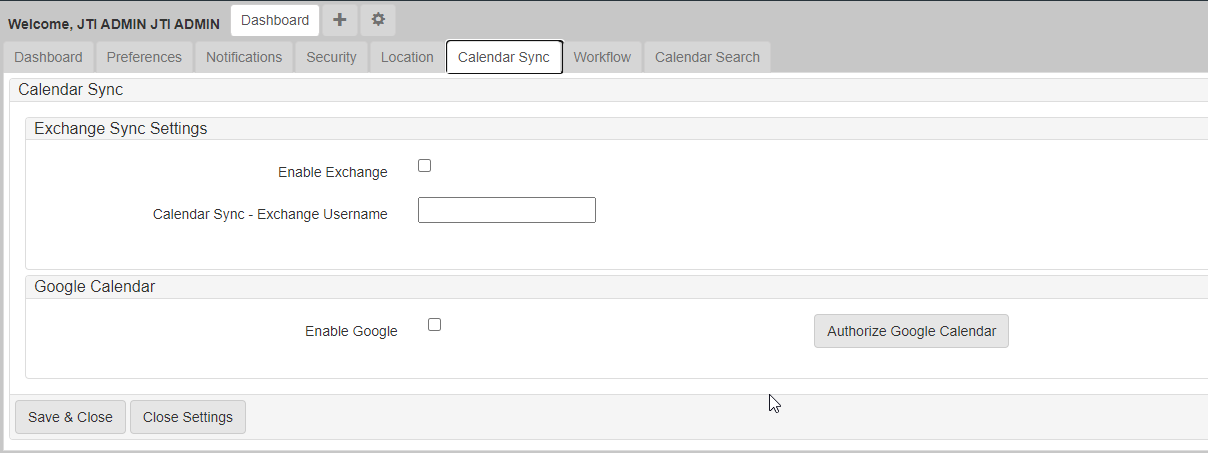Calendar sync
The calendar sync feature creates an event in your Microsoft Exchange or Google calendar from events created on cases in eProsecutor Online. Only events that you are involved with are processed through the calendar sync.
Setup
Test sync
-
Open a case Search case or create a new one Create a case.
-
Create a new event Events.
The calendar sync triggers when a new event is created, updated, or deleted.
| The update and delete actions only work on events created after setting up the Calendar Sync. |