Case ticklers gadget
The Case Ticklers gadget shows your active, expired, dismissed, or deleted case ticklers.
It provides access to the tickler associated case, reason, expiration date, and date created.
It can be added by clicking the gear icon at the top of your Dashboard, then clicking + next to the Case Ticklers gadget.
After clicking Close Settings, the Case Ticklers gadget shows on your Dashboard.

Configuration
By default, the Case Ticklers gadget shows all active and expired user ticklers.
To adjust this behavior, click the gear icon in the top right corner of the gadget on the Dashboard.
The following screen shows:
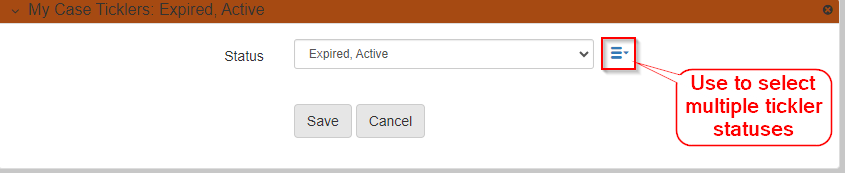
Use the dropdown to select a single status or use the multiselect dropdown on the right to select a custom set of statuses.