Case notes
Case notes can be accessed and added by clicking the page icon in the upper right hand corner of the Case Folder View.
For information on how to navigate to the Case Folder View, refer to Cases.
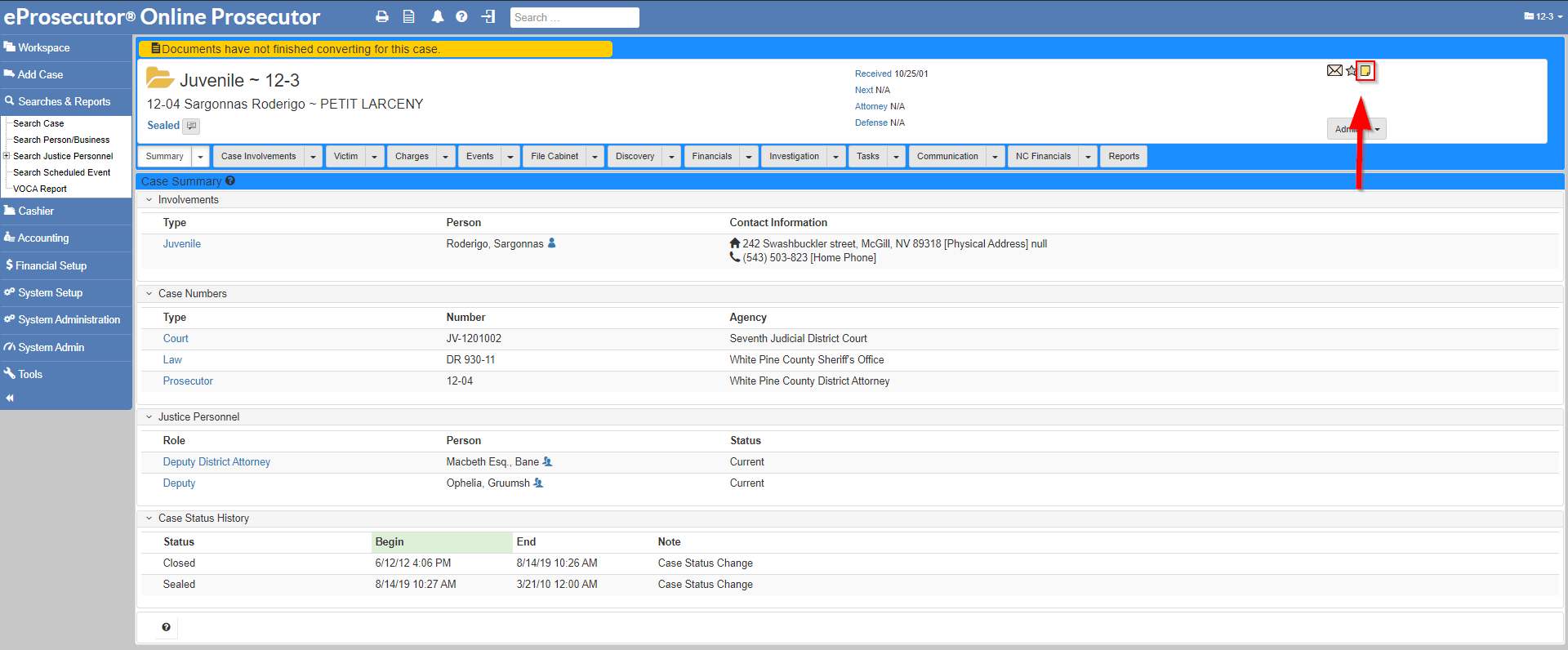
Once clicked, a dialog is shown with options to add, print, and edit notes:
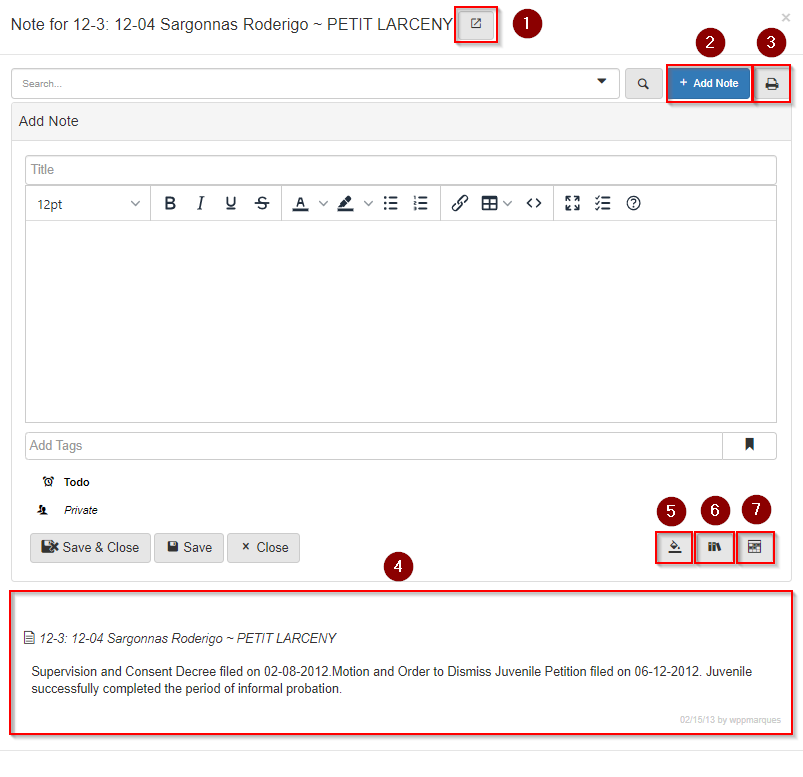
-
Click to close the dialog and open the case notes in a new browser tab.
-
Click to add a new note to the case.
-
Click to open a printable screen with the case note.
-
Click a case note to edit it.
-
Click to select the note background color.
-
Click to add a macro to the note.
-
Click to set active dates for the note.