Events
Events can be accessed by clicking the Events tab in the Case Folder View.
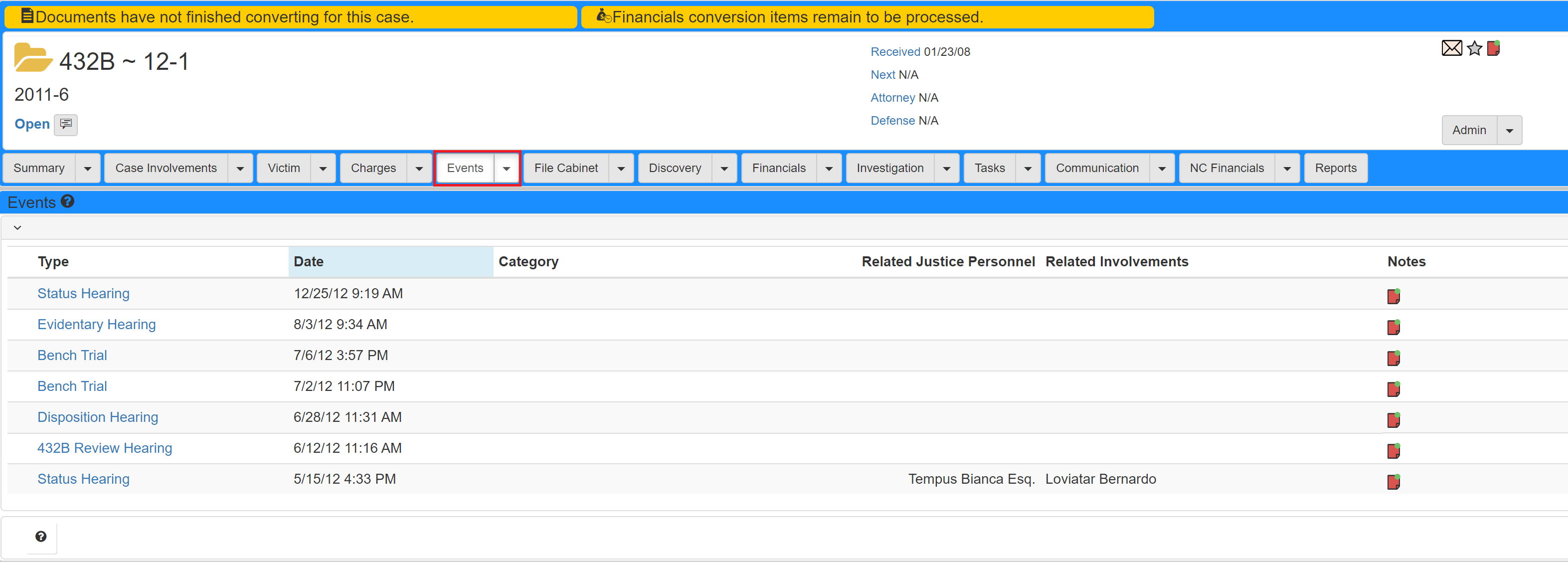
Refer to Case folder view for more information.
To add an event:
-
Click the
Eventsdropdown and selectAdd Event: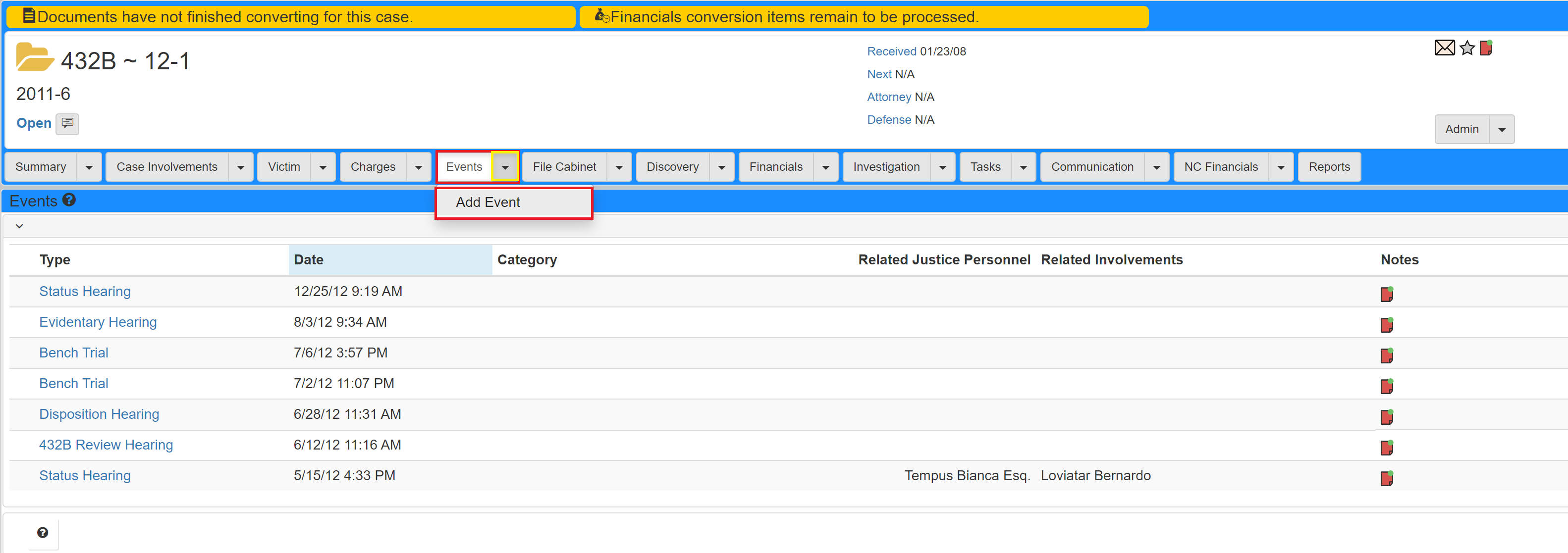
-
Fill out the
Add Eventscreen. -
Click Save.
After the creation of an event, a user can edit and add notes. Notes can be added by clicking the notes icon for the corresponding event, shown in green:
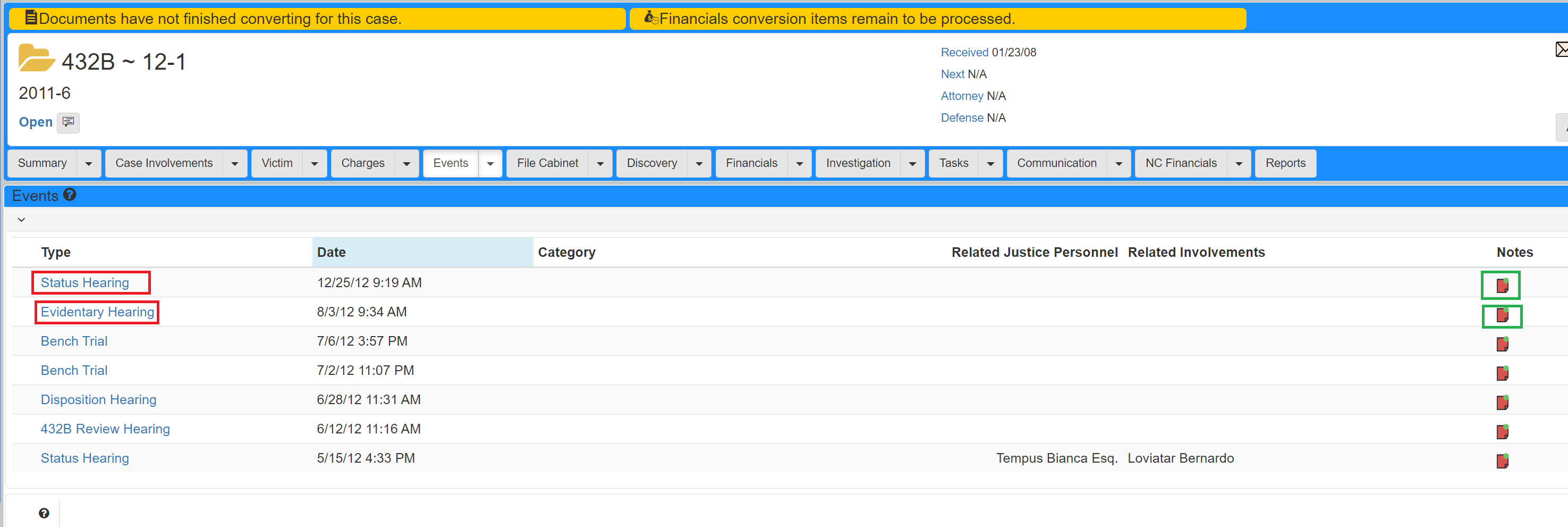
Notes added on each event are also added to the case notes.
Edit an event by clicking the case type, shown in red, in the Type column.