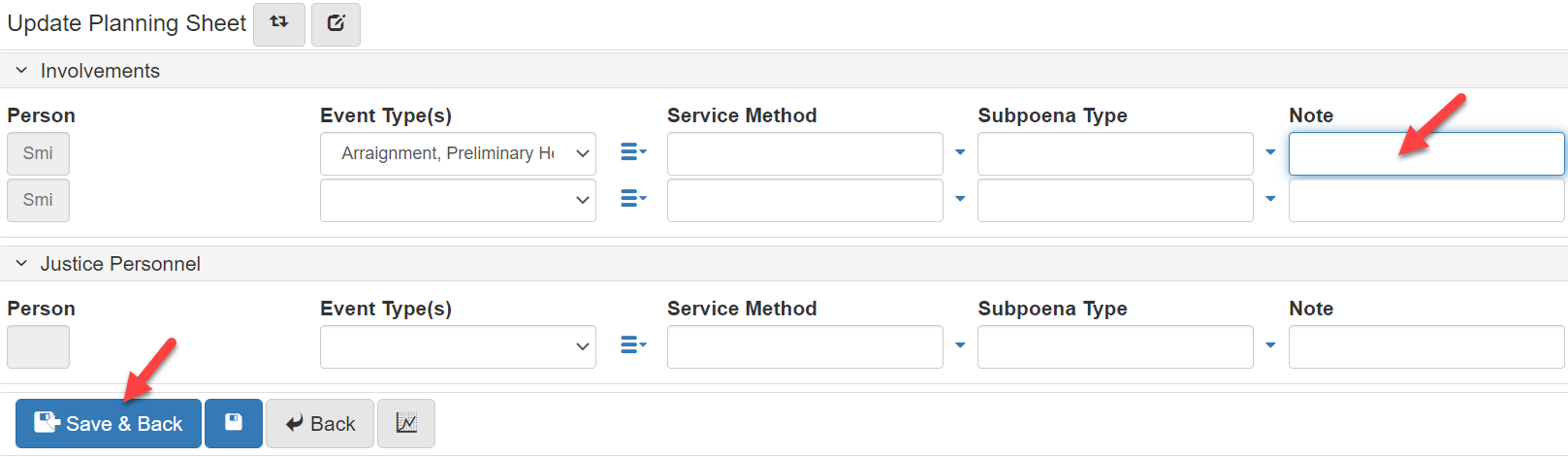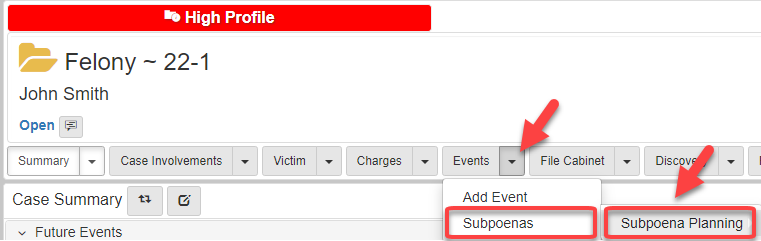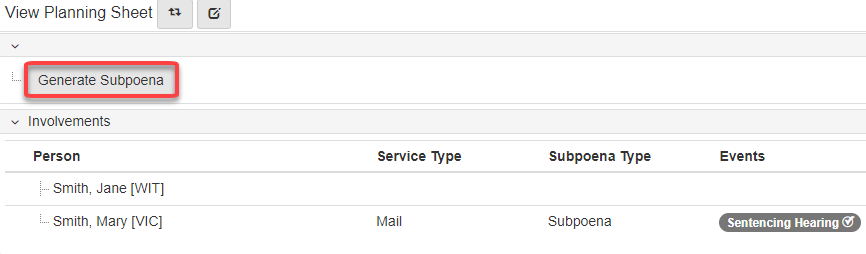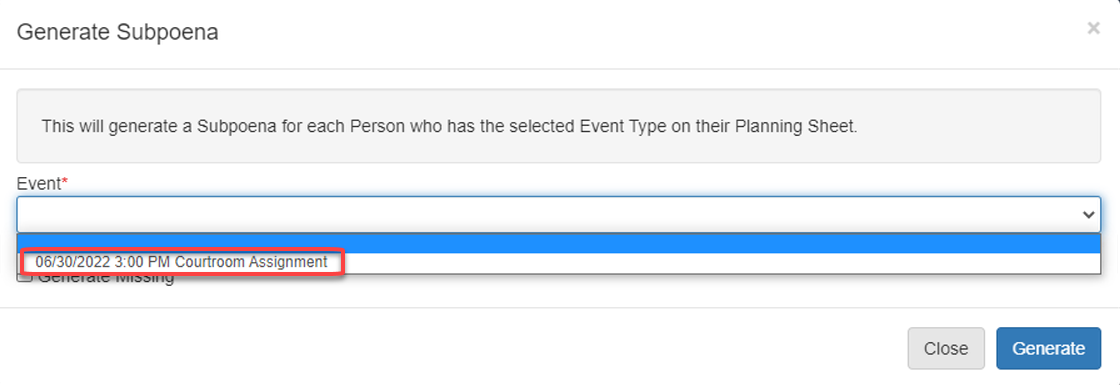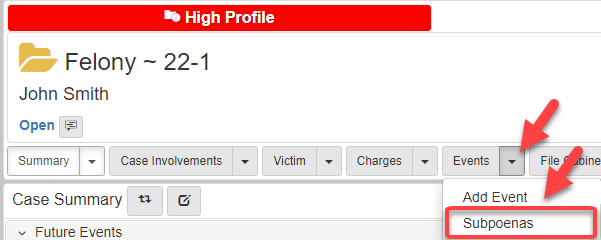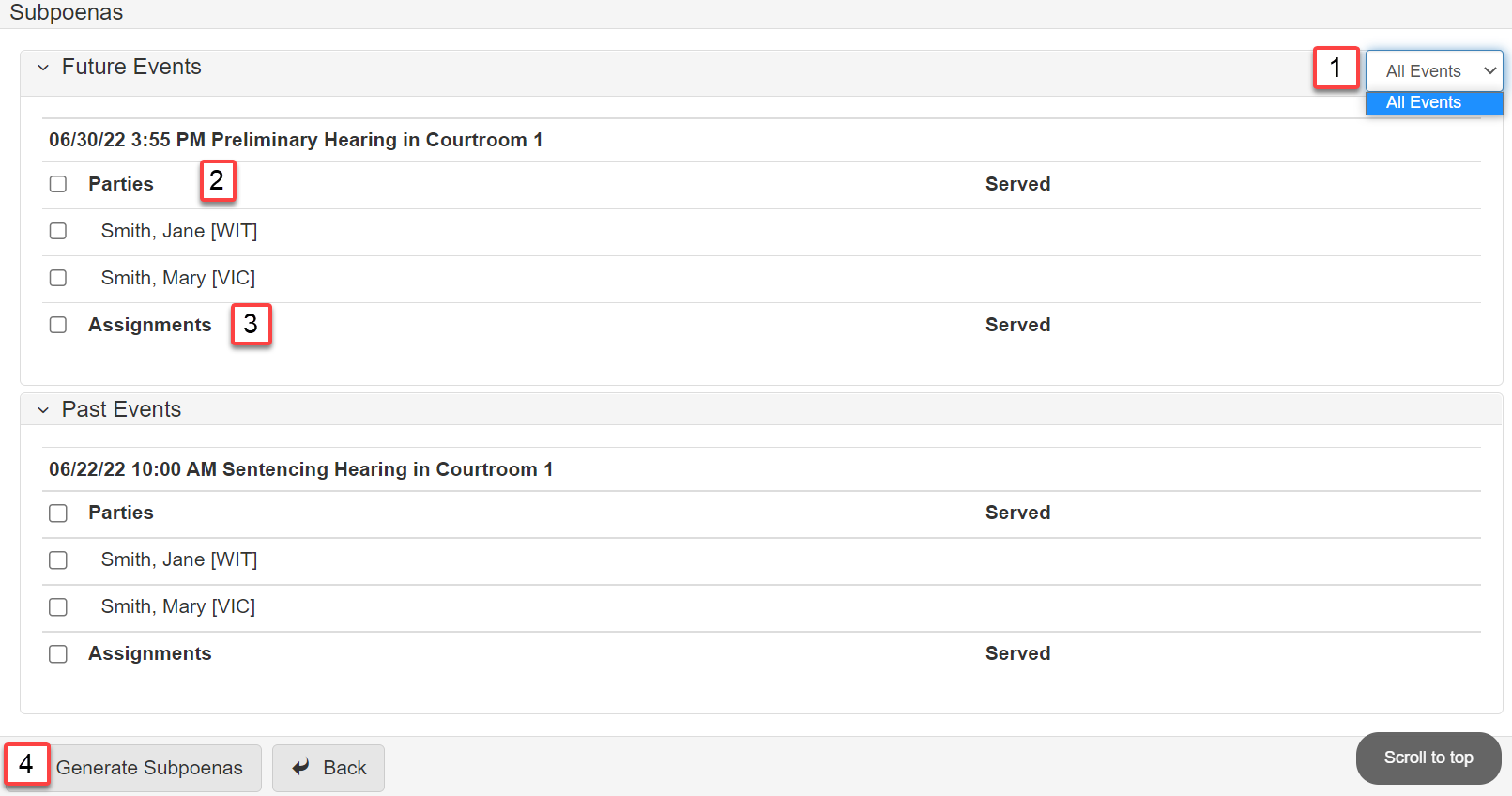Subpoena process
Required conditions to generate a subpoena
-
Subpoenable Events: Events where witnesses are typically subpoenaed.
-
Subpoenable Parties: Parties that can be subpoenaed.
-
Subpoenable Case Assignments: Assignments that can be subpoenaed.
Update planning sheet
-
Start the subpoena process by clicking the Events dropdown arrow, hover over Subpoenas, hover over Subpoena Planning, and click Update Planning Sheet:
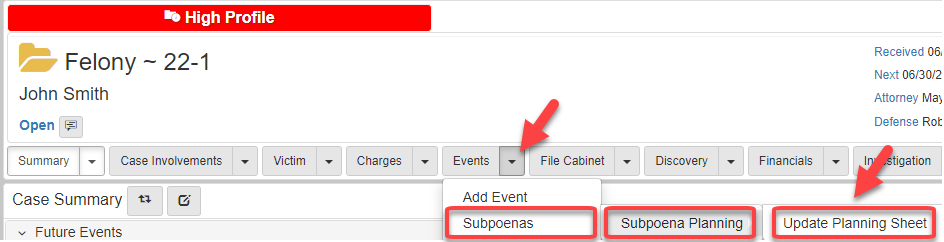
-
On the
Update Planning Sheetscreen, there are two ways to choose an event:-
In the
Event Typesdropdown, select one event type.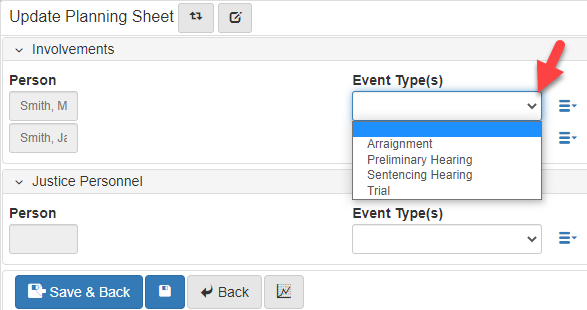
-
Use the
Lookup Listnext toEvent Typesto select multiple events.
-
-
Select the
Service Method: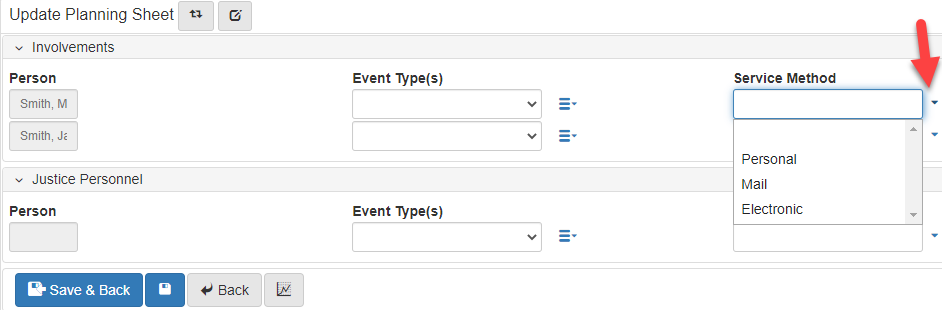
-
Select the
Subpoena Type: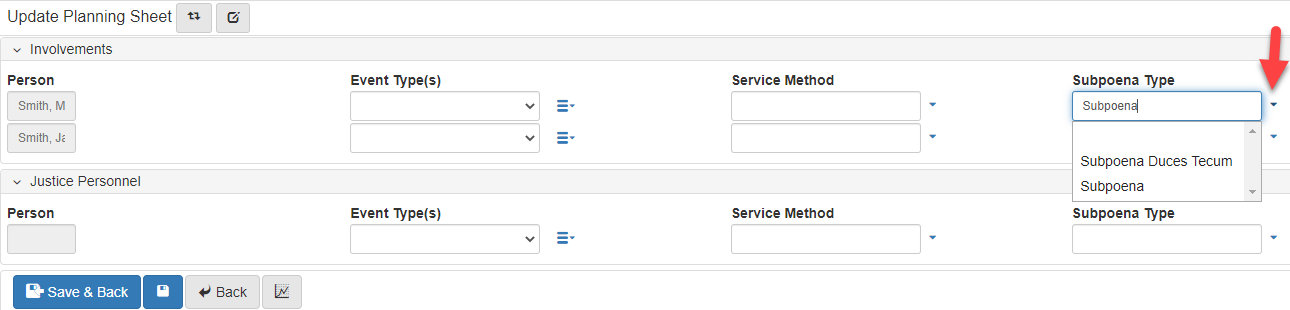
-
Type a note.
-
When the planning sheet is complete, click Save and Back: