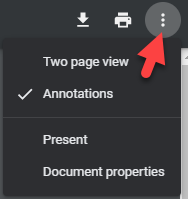Merge documents
The merge documents utility creates a combined PDF file for printing or downloading.
To start merging your documents, select the dropdown arrow next to File Cabinet, hover over Utilities, and click Merge Documents.
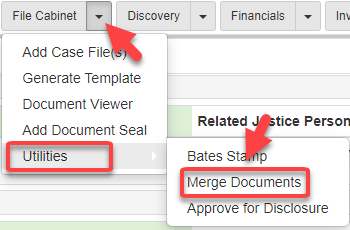
The Merge Documents screen shows:
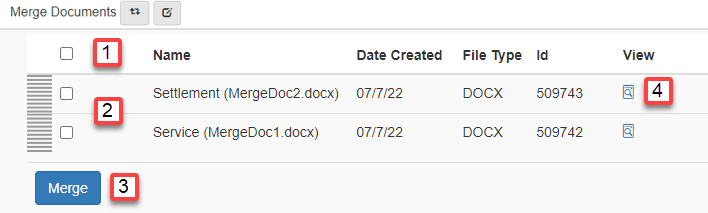
-
Select all files.
-
Or select individual files.
-
Click Merge.
-
You can also show your files by clicking the View Document icon.
After you click Merge, the documents you selected merge into one document and show in a new window:
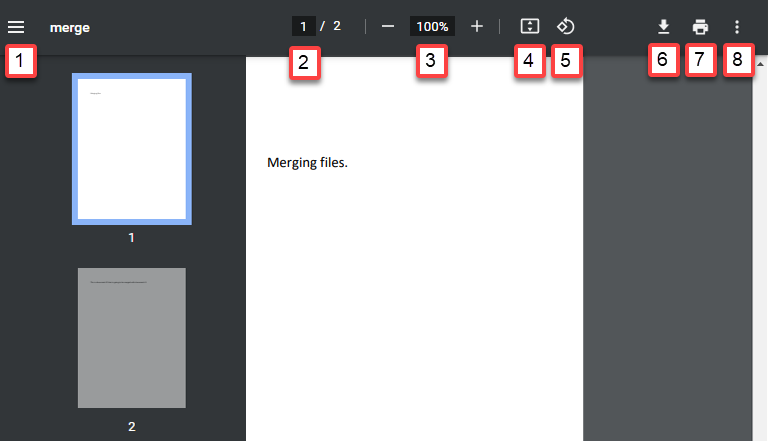
-
Expand or collapse your thumbnail icons.
-
Select the page you want to show.
-
Select your desired zoom.
-
Fit your document to page.
-
Rotate your document.
-
Download your document.
-
Print your document.
-
Select from a list of options: