Declined cases
This report shows the number of declined Cases received in a date range.

Fields

Use the Start date and End date fields to show Cases with a received date between those dates.
Use the Case Type parameter to filter the Cases included by Case type.
Start Date-
Defaults to the first day of the previous month.
End Date-
Defaults to the last day of the previous month.
Case Type-
Defaults to
Casetypes ofCasesreceived between theStart DateandEnd Date.
Declined
A Case is included in this report when it meets the following conditions:
-
The received date is between the
Start DateandEnd Date. -
The
Casetype matches a value selected in theCase Typeparameter. -
The
Caseincludes a declinedCount.
The report shows the following details for each included Case:

-
Casenumber. -
Name of the
Case. -
Countnumber. -
Personlinked to theCount. -
Statutesection name. -
Declined date for the
Count. -
Declined reason for the
Count. -
Decision memo for the
Count.
The Case # and Case show in the header of the Case Folder View.
The Count #, Party, Statute, Declined Date, and Declined Reason show in the Charges tab in the Case Folder View.
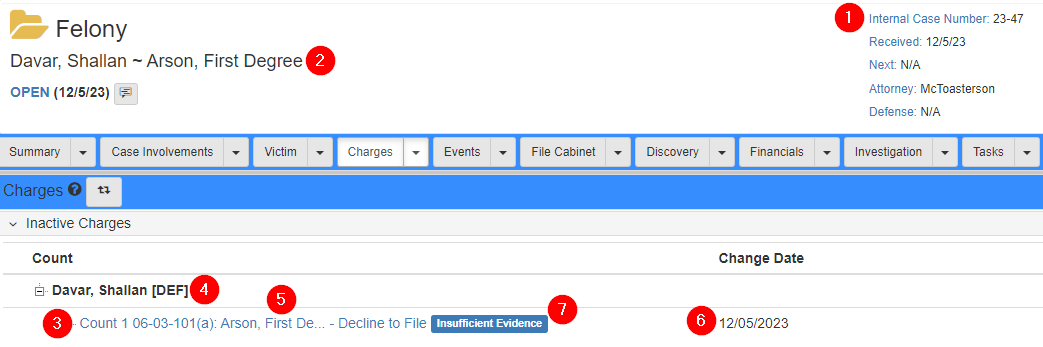
The Decision Memo shows in the Charging screen under the Charges tab in the Case Folder View.

To show the Charging screen:
-
In the
Chargesdropdown, selectCharging Decision: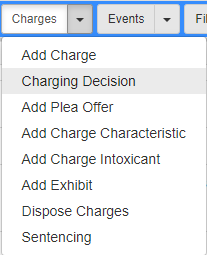
-
In the
Charge Statusdropdown, selectCharge Status is Inactive: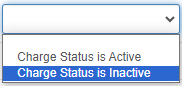
To set a Count as declined:
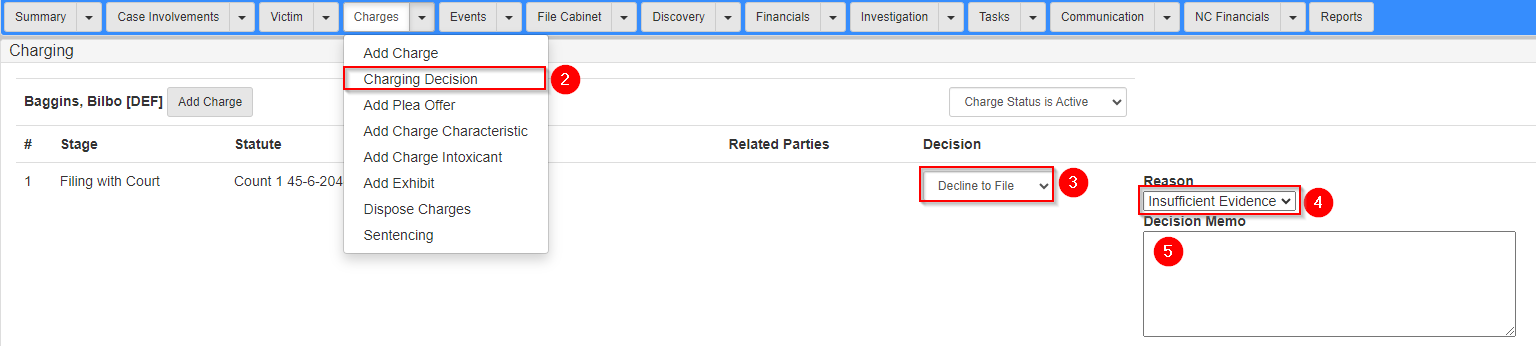
-
Navigate to a
Case. -
In the
Chargesdropdown, selectCharging Decision. -
In the
Decisiondropdown, selectDecline to File. -
In the
Reasondropdown, select the reason for declining. -
Optional: in the
Decision Memofield, add more details.