Cases to be destroyed
This report shows a list of closed Cases recommended for manual deletion based on the time frame selected.
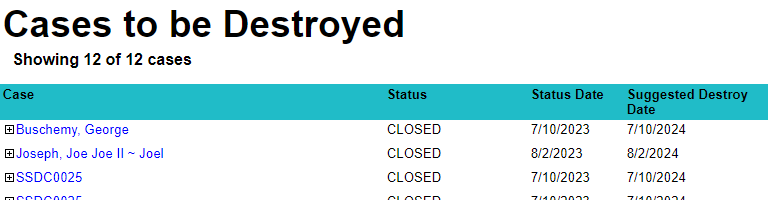
Fields

Use the Unit and Interval fields to set the time frame for deletion recommendations.
For example, if you select Year(s) option for Unit and enter 1 for the Interval you receive a list of Cases closed one year ago or earlier.
Use the Number of cases to show to limit the number of Cases returned.
Selecting a large value for the Number of cases to show field may cause performance issues.
|
Unit-
Unit of time. Available values are
Day(s),Week(s),Month(s), andYear(s). Defaults toYear(s). Interval-
Desired number of days, weeks, months, or years. Defaults to 1.
Number of cases to show-
Defaults to 100.
Closed
A Case is considered closed if the current Case status has a Category of Closed.
To set the Category of a Case status:
-
Navigate to .
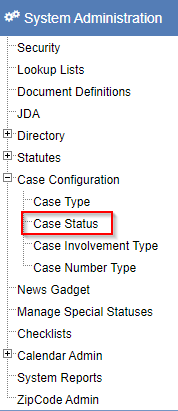
-
In the
Categorydropdown, select theCategory. -
Click Save.
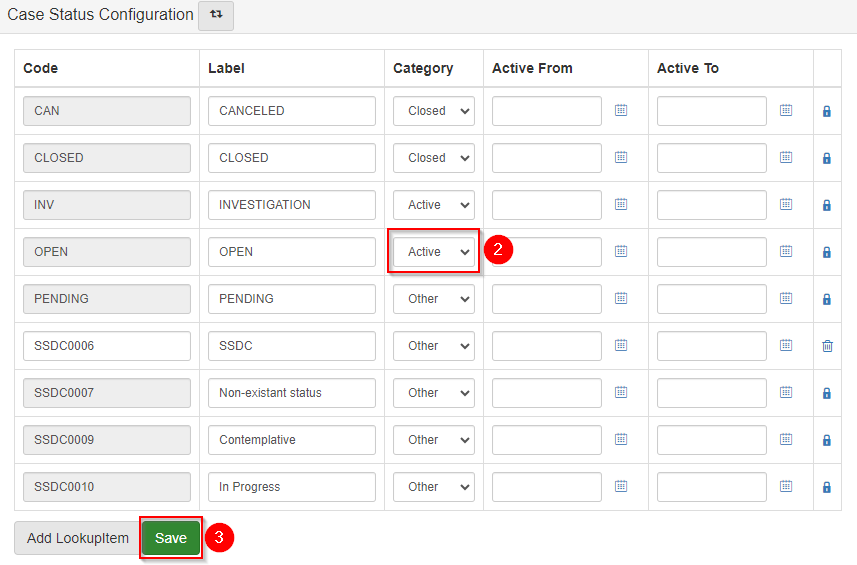
Case details
The following details are provided to help you decide if a Case should be deleted:
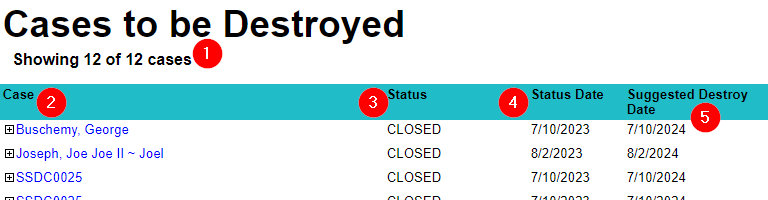
-
The number of
Casesreturned by the report compared to the number ofCasesmatching the selected time interval. This is to identify when the results are limited by theNumber of cases to showfield. -
Name of the
Case. -
Casestatus. -
Date of the current
Casestatus. -
Suggested destroy date. This is calculated by adding the time interval determined by the
UnitandIntervalfields to the date of the currentCasestatus. For example, if you selectYear(s)option forUnitand enter 1 for theIntervalthe suggested destroy date is one year after the currentCasestatus date.
Primary involvements
Click the  next to a
next to a Case to show a list of primary involvements for the Case.

A Person is considered a primary involvement if their Case involvement type has a Category of Primary.
To set the Category of a Case involvement type:
-
Navigate to .
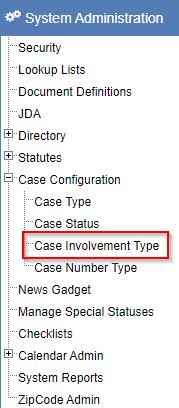
-
In the
Categorydropdown, select theCategory. -
Click Save.
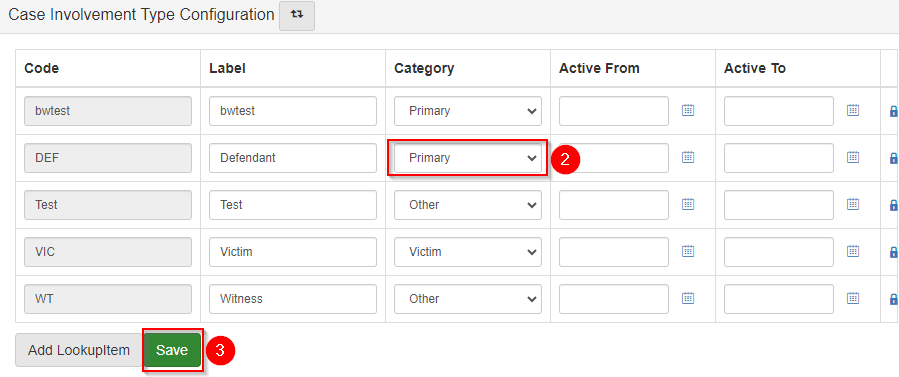
Refer to Case involvements for more information about Case involvements.