Cases by status category
This report shows Cases with a current status matching the selected list of statuses.

Fields

Use the Case Type field to show Cases with that type.
Use the Status category field to show Case Status options with that category.
Use the Case status field to show Cases with that status.
Case Type-
Defaults to all
Casetypes. Status Category-
Defaults to
Active. Case Status-
Defaults to
Casestatuses with aCategorymatching theStatus Categoryfield.
To set the Category of a Case status:
-
Navigate to .
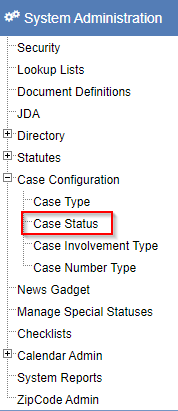
-
In the
Categorydropdown, select a category. -
Click Save.
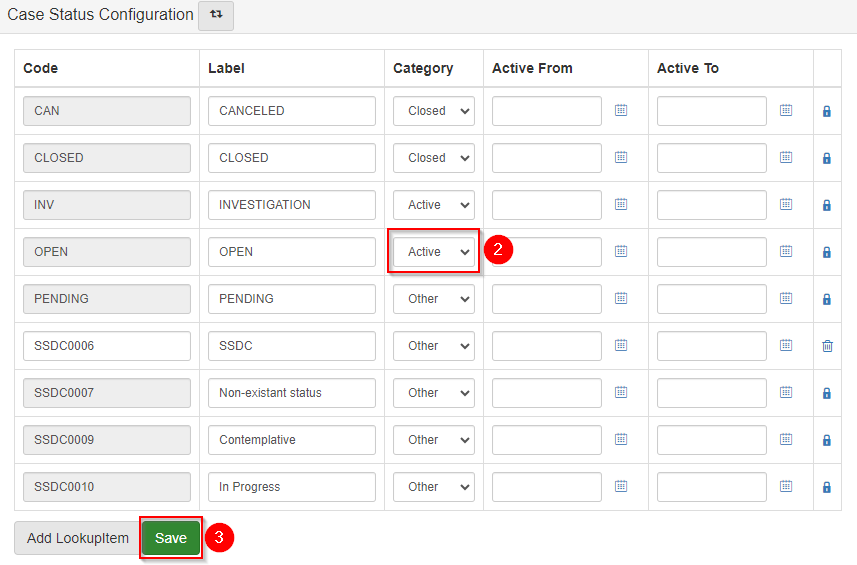
Case details
Each Case shows the following details:

-
Casenumber. -
Name of the
Case. -
Casetype. -
Received date.
-
Casestatus. -
Other numbers associated with the
Case, if they exist. For example, a court docket number. -
Next event on the case, if one exists.
-
Primaryinvolvements. APersonis considered a primary involvement if theirCaseinvolvement type has aCategoryofPrimary.
The Case #, Case, Case Type, Received, and Status show in the header of the Case Folder View.
The other numbers show in the Case Numbers section of the Summary tab in the Case Folder View.
The next event shows in the Future Events section of the Summary tab in the Case Folder View.
The involvements show in the Involvements section of the Summary tab in the Case Folder View.
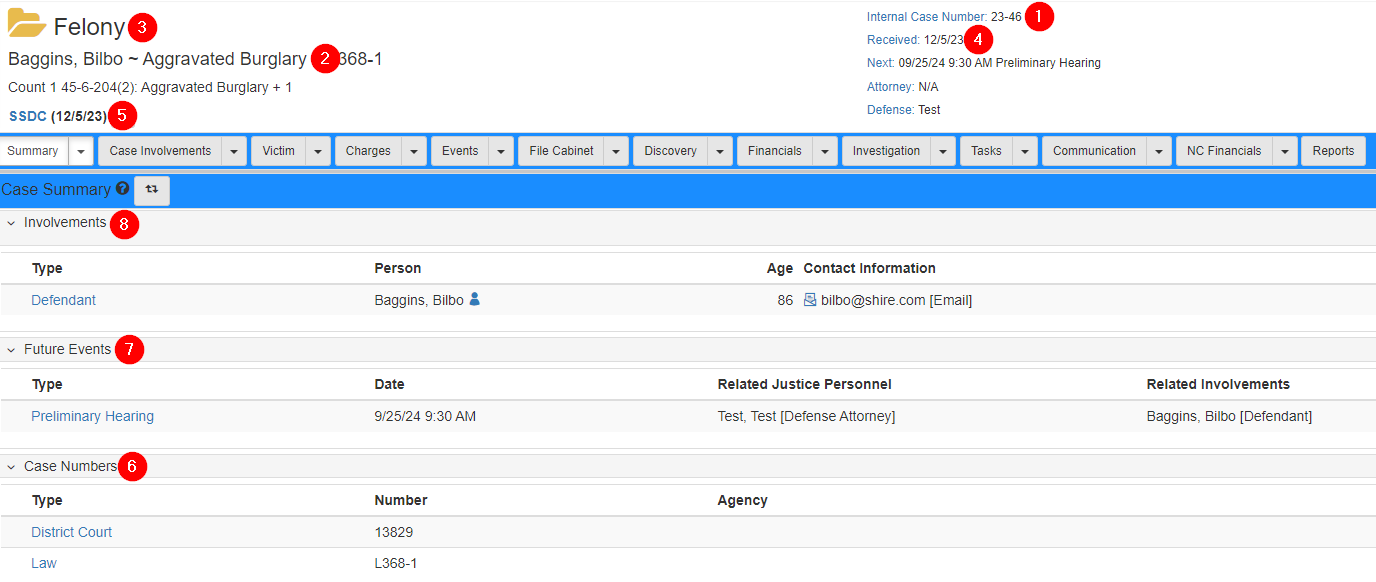
To set the Category of a Case involvement type:
-
Navigate to .
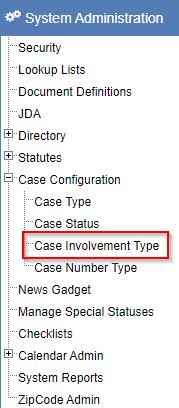
-
In the
Categorydropdown, select the desiredCategory. -
Click Save.
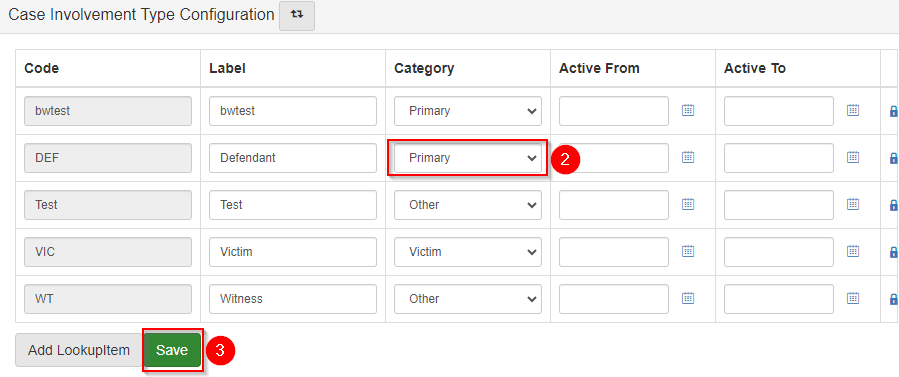
Refer to Case involvements for more information.