Case clearance rate
This report shows the clearance rate, broken down by Case type, for a selected date range:
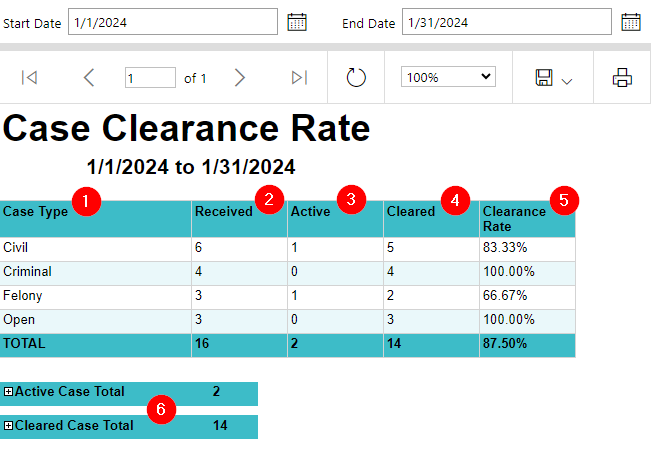
-
The
Casetype. -
The count of
Casesreceived in the date range. -
The count of active
Casesin the date range. -
The count of cleared
Casesin the date range. -
The clearance rate, calculated as the number of cases cleared divided by the number of cases received.
-
Expandable detail sections for the active and cleared
Cases.
Fields
Use the Start date and End date fields to show Cases with a received date between those dates, inclusive.
Start Date-
Defaults to the first day of the previous month.
End Date-
Defaults to the last day of the previous month.
Active
A Case is active if the current Case status has a Category of Active.
To set the Category of a Case status:
-
Navigate to .
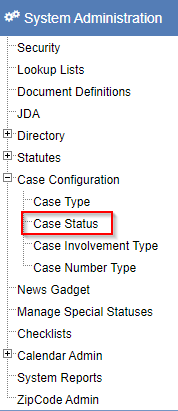
-
In the
Categorydropdown, select a desiredCategory. -
Click Save.
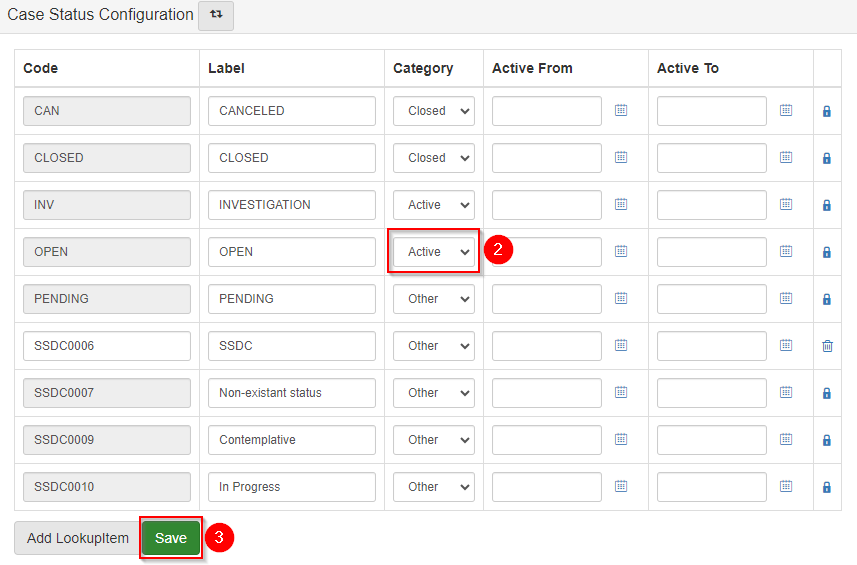
Click the  next to a
next to a Case type to show which Cases are included in the count.
Expand this section to show the following details:

-
The
Casenumber. -
The
Casename. -
The
Casereceived date. -
The
Casestatus. -
The date of the current
Casestatus.
The Case #, Case, Received, Status, and Status Date values show in the header of the Case Folder View.

Cleared
A Case is cleared if the current Case status has a Category other than Active.
Click the  next to a
next to a Case type to show which Cases are included in the count.
Expand this section to show the following details:

-
The
Casenumber. -
The
Casename. -
The
Casereceived date. -
The
Casestatus. -
The date of the current
Casestatus. -
A list of
Chargedispositions for theCase.
The Case #, Case, Received, Status, and Status Date values show in the header of the Case Folder View.

The Disposition column shows a list of Charge dispositions followed by the count of Charges for each disposition.
Charge dispositions are show in the Charges tab of the Case Folder View.
