Top navigation
The Top Navigation bar shows at the top of the screen.
It identifies the product and includes buttons for common actions.
| The top navigation bar has the same appearance for all users, regardless of account permissions. |
Left side
The left side of the navigation bar should resemble the following screenshot:

Available actions and short descriptions:
| Item | Action |
|---|---|
Click to show the |
|
|
Click to open a dialog to print the current page. |
|
Click to check your notifications. |
|
Click to show help documentation. |
|
Click to log out. |
Click to search all entities and resources. |
Hot keys
The keyboard hot keys are accessed in the top navigation by clicking the Help button and then selecting Keyboard Hotkeys.

General hotkeys
| Windows | Mac | Options |
|---|---|---|
Ctrl+H |
⌘+H |
Show the Dashboard home screen. |
Ctrl+S |
⌘+S |
Focus the top-bar search. |
Ctrl+F11 |
⌘+F11 |
Opens the global search popup for menu items. |
Screens hotkeys
| Windows | Mac | Description |
|---|---|---|
Ctrl+⏎ |
⌘+⏎ |
Submit the current form. |
= |
= |
Enters the current date into a date field. |
+ |
+ |
Add 1 day in a date field. |
- |
- |
Subtract one day in a date field. |
Ctrl+⇧+↑ |
⌘+⇧+↑ |
Navigate to the first item in the case header menu. |
Ctrl+⇧+↓ |
⌘+⇧+↓ |
Navigate to the first item in the bottom toolbar. |
Ctrl+← |
⌘+, |
Navigate to the previous stage (in wizards). |
Ctrl+→ |
⌘+. |
Navigate to the next stage (in wizards). |
Alt+C |
⌥+C |
Collapse or expand folder view panels. |
Ctrl+I |
⌘+I |
In form search fields, add a new item form. |
Ctrl+Space |
⌘+Space |
In form search fields, open the magnifying glass search form. |
Panels hotkeys
| Windows | Mac | Description |
|---|---|---|
Ctrl+↑ |
⌘+↑ |
Navigate to the panel preceding the current panel. Loops around. |
Ctrl+↓ |
⌘+↓ |
Navigate to the panel following the current panel. Loops around. |
⇧+Delete |
⇧+Delete |
Clear the entered information in the current panel. |
Ctrl+Insert |
⌘+Insert |
Add a panel. |
Ctrl+Delete |
⌘+Delete |
Remove the current panel. |
Ctrl+/ |
⌘+/ |
Navigate to the previous panel. |
Ctrl+' |
⌘+' |
Navigate to the next panel. |
Mass insert screens hotkeys
| Windows | Mac | Description |
|---|---|---|
Ctrl+⇧+↓ |
⌘+⇧+↓ |
Navigate to the submit button of the bulk lookup. |
Ctrl+Insert |
⌘+Insert |
Opens up bulk lookup. |
Cash receipts hotkeys
| Windows | Mac | Description |
|---|---|---|
Ctrl+← |
⌘+, |
Navigate to the previous stage (in wizards). |
Ctrl+→ |
⌘+. |
Navigate to the next stage (in wizards). |
Ctrl+⇧+↓ |
⌘+⇧+↓ |
Navigate to the Submit & Pay Fee option. |
Right side
At the far right of the Navigation bar there are some quick links for Recent Case navigation.
Click the CaseId Folder icon to take you to the most recent Case you accessed:
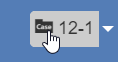
More quick-access Case actions can be taken from the dropdown arrow:
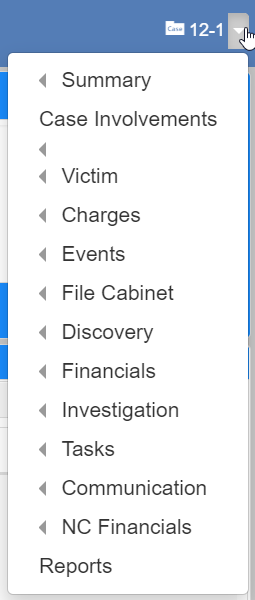
| The top Navigation bar is the same visually for all users, regardless of account permissions. |