Case notes
Case notes can be accessed and added by clicking the page icon in the upper right hand corner of the case folder view. For information on how to navigate to the case folder view, see Cases.

Once clicked, a dialog is displayed with options to add, print, and edit notes:
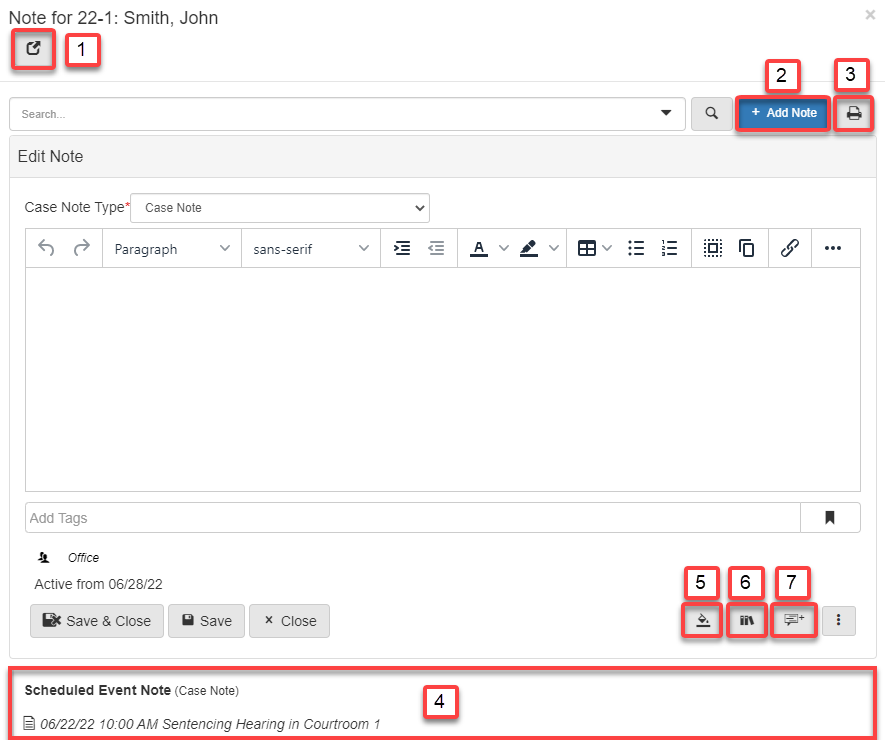
-
Closes dialog and launches case notes in a new browser tab.
-
Adds a new note on case.
-
Launches a printable screen of case notes in browser.
-
Clicking a case note enables editing.
-
Choose note background color.
-
Add note macro.
-
Set active dates for note.