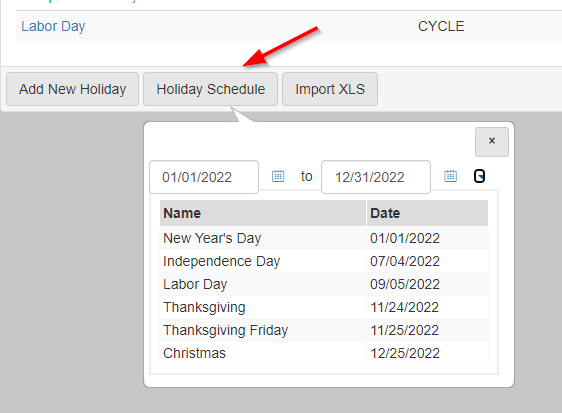Calendar administration
Holiday calendar
The holiday calendar is used to setup recurring holidays that your agency observes. These holidays show on calendars in eAttorney, and aid you in scheduling.
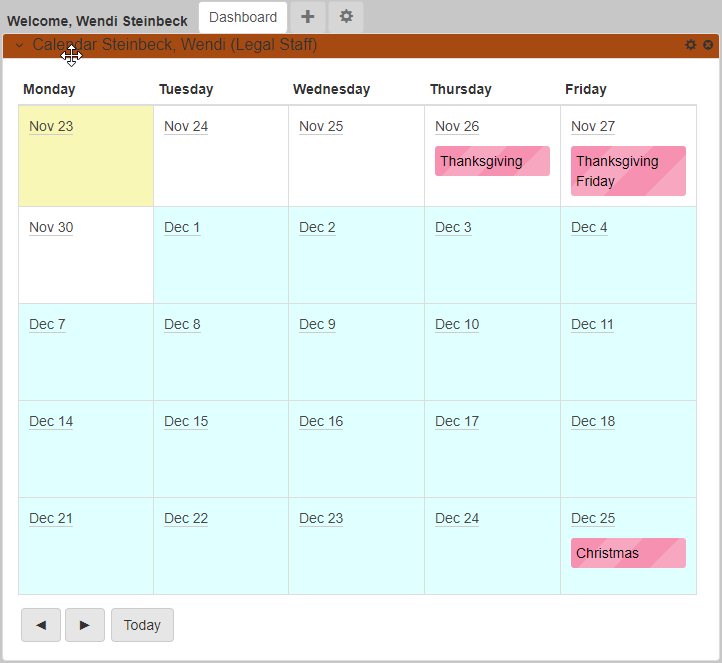
You can get to the Holiday Calendar by going to .
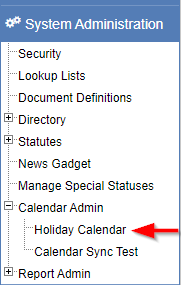
After clicking the Holiday Calendar link, Holidays Administration page shows:
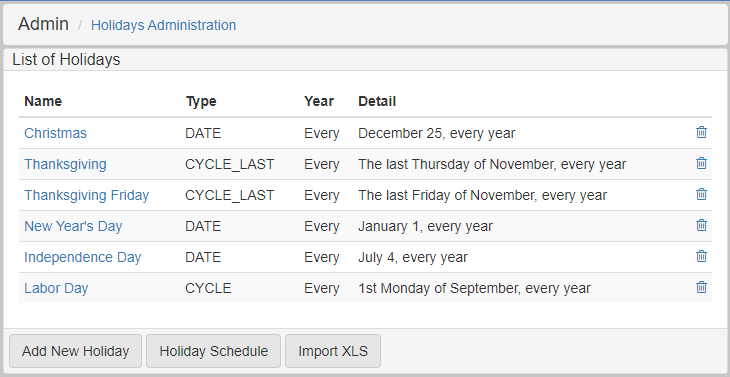
This screen lists all holidays currently configured in the system. If you would like to add more holidays, there are two ways: manually or using import.
Manual addition and editing
To add a new holiday, click Add New Holiday at the bottom of the screen. To edit an existing holiday, click the holiday name:
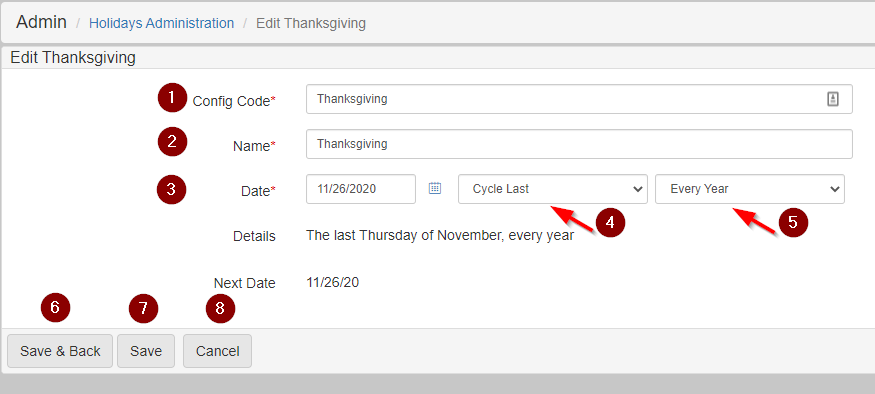
-
Config Code: Set the system code that identifies the holiday. -
Name: Set the holiday name that shows on the calendars. -
Date: Set the date the holiday occurs this year. -
Type: Select one of three options:-
Date: The holiday occurs on the day entered in the date field. For example, Christmas is on December 25 every year. -
Cycle: The holiday occurs every year on the same weekday from the start of the month. For example, Labor day is the first Monday of September. -
Cycle Last: The holiday occurs every year on the last occurrence of a weekday in a month. For example, Thanksgiving is the last Thursday of November.
-
-
Recurrence: Set it toThis Yearfor the holiday to only occur once. Set it toEvery Yearfor the holiday to show every year. -
Save & Back: Click to save the current settings and return to the
Holidays Administrationpage. -
Save: Click to save the current settings, but stay on the
Holiday Settingspage. -
Cancel: Click to discard the changes and return to the
Holidays Administrationpage.
Import holidays
On the Holidays Administration page, you can import holidays from an Excel XLS file by clicking Import XLS at the bottom of the page.
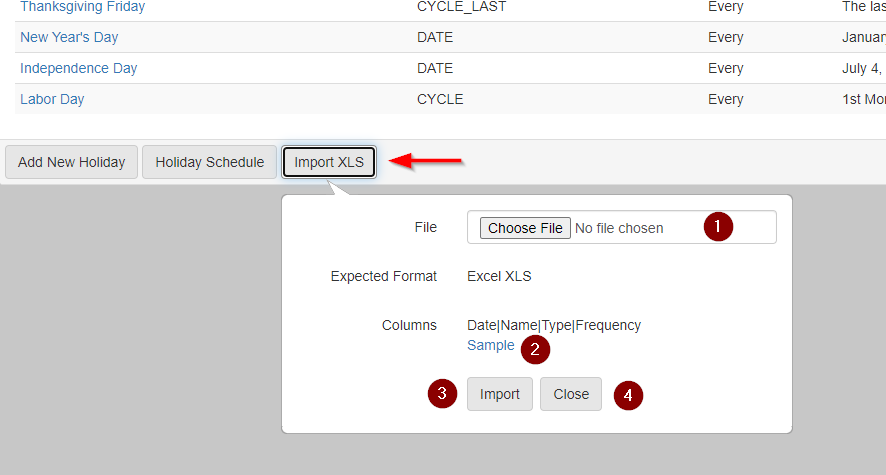
-
File: Select an Excel XLS file in the proper format that has holiday data you want to import into eAttorney. -
Sample: Download a sample Excel XLS file that has the expected format and a few samples. See the following screenshot. -
Import: Click to import the holidays from the file into eAttorney.
-
Close: Click to close the
Importdialog.
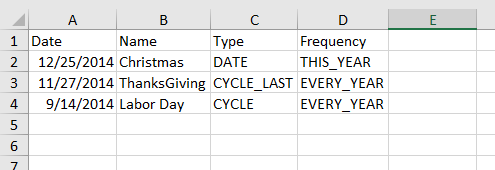
After clicking the Import button, the new holidays show up in the list.
Calendar sync test
The Calendar Sync Test page is used for testing how events sync to a person calendar. Google mail and Microsoft Exchange servers are supported.
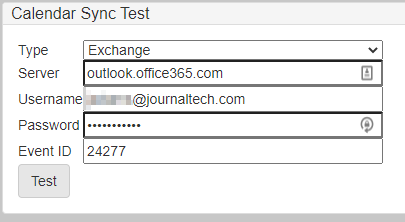
To test how and event syncs to a calendar, you need to fill in the fields with the appropriate data.
-
Type - Choose Exchange or Google depending on which type of calendar you want to sync to.
-
Server - Enter the server URL for the Google or Exchange server.
-
Username - This is the email address for the calendar you want to sync to.
-
Password - Enter the password associated with the username.
-
Event ID - Enter an event id from eAttorney that you want to try syncing to the calendar.