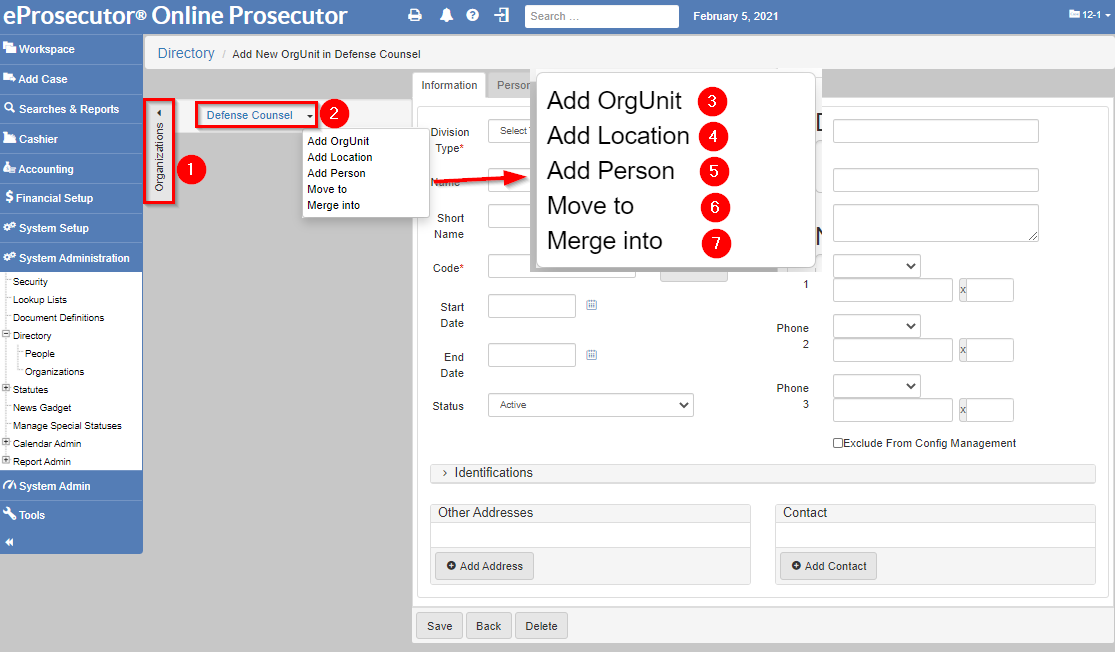Directory organization
A Directory Organization is a non-person entity that is part of the justice system.
They can represent a court, a law enforcement agency, a prosecutor office, or other organization that needs to be tracked.
Searching for a directory organization

Criteria:
-
Name or Code: Enter the name or code of the organization. -
Group: Use to filter results. -
Status: Select the current status of the organization, one of:-
All -
Active -
Inactive
-
-
Resource: Use to filter results. -
Type: Select the type of the organization, one of:-
All -
Court -
Defense -
Law Enforcement -
Non-Agency Specific -
Probation, Parole, Pretrial, Other -
Prosecutor
-
-
Active: Start and end date of activity for the organization.
Buttons:
-
Search: Execute the search, with no criteria, to return a paginated list.
-
Clear: Reset search criteria.
-
Add new organization: Opens the form to add a new Directory Organization.
-
Import: Import a Excel spreadsheet of organizations.
Add a directory organization
To add a new Directory Organization, click Add New Organization:

-
Org. Type: Select the organization type choosing from:-
Court -
Defense -
Law Enforcement -
Non-Agency Specific -
Probation, Parole, Pretrial, Other -
Prosecutor
-
-
Name: The name of the organization. -
Short Name: The shortened version of the name, sometimes displayed on screens and can be used in documents and reports. -
Code: Unique code for the organization. If you do not want to come up with one, use the Generate button to generate one for you.
-
Start Date: Date this organization is available in dropdowns in the system.
-
End Date: Date this organization is no longer available in dropdowns in the system.
-
Status: Defines if the organization is active or inactive. One of:
Active,Inactive -
Web address: the website for the organization. -
Email: email for the organization. -
Notes: notes relating to the organization. -
Phone 1, Phone 2 and Phone 3:
-
Choose the phone type:
Cell Phone,Fax,Home Phone,Work Phone -
Enter the ten digit phone number.
-
Optionally enter the extension.
-
Org. Type, Name, and Code are all required.
Optional items
Optionally, you can add:
-
Directory person and directory organization identifications for an organization.
-
Address -
Contact -
Personnel(Directory person) -
Resources -
Attachments -
Attributes
Bulk importing directory organizations
Click Import to enter the format of the requisite Excel file for bulk import. The window also includes a link to a sample file with the required column headers. Click Choose File at the top to choose the file to import. Click Import on the lower right to start the import.
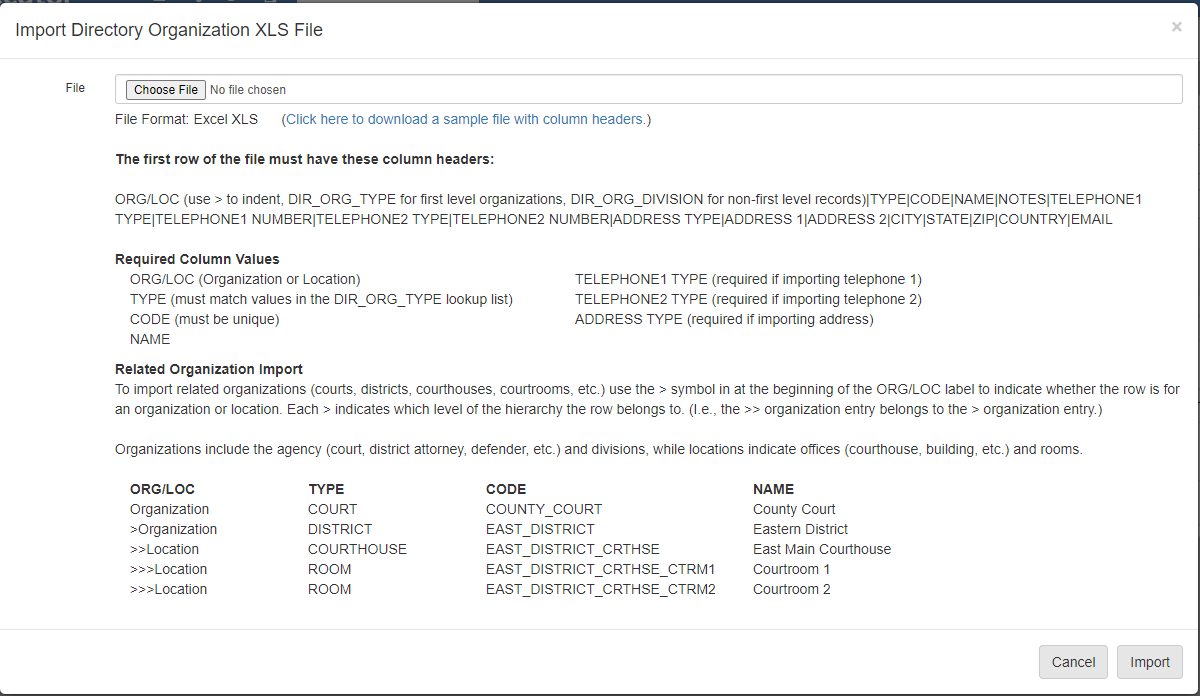
Edit a directory organization
If you click an organization name, the Update form is shows:
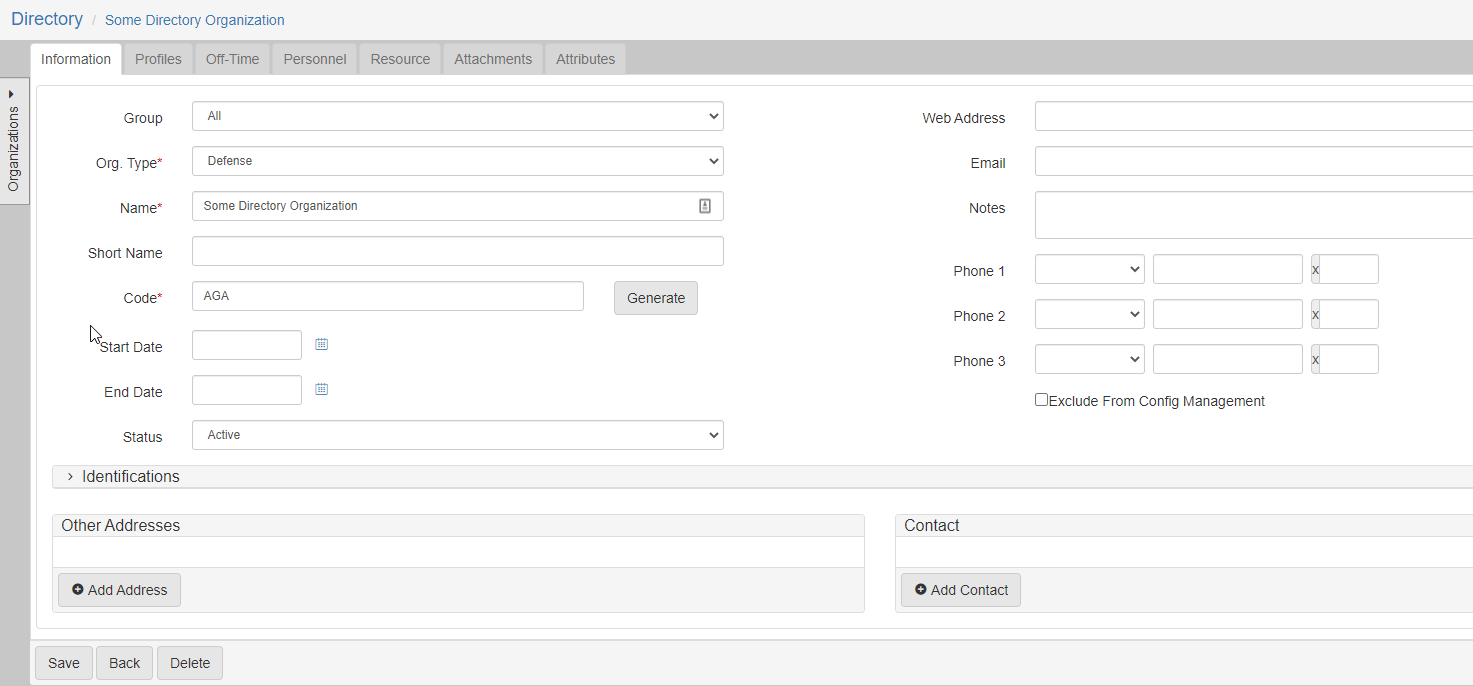
-
Org. Type: choose the organization type choosing from:-
Court -
Defense -
Law Enforcement -
Non-Agency Specific -
Probation, Parole, Pretrial, Other -
Prosecutor
-
-
Name: The name of the organization.
-
Short Name: The shortened version of the name, sometimes shown on screens and can be used in documents and reports.
-
Code: Unique code for the organization. If you do not want to come up with one, click Generate to generate one for you.

-
Start Date: Date this organization is available in dropdowns in the system.
-
End Date: Date this organization is no longer available in dropdowns in the system.
-
Status: Defines if the organization is active or inactive. One of:
Active,Inactive -
Web address: the website for the organization. -
Email: email for the organization. -
Notes: notes relating to the organization. -
Phone 1, Phone 2 and Phone 3:
-
Choose the phone type:
Cell Phone,Fax,Home Phone,Work Phone -
Enter the ten digit phone number.
-
Optionally enter the extension.
-
Org. Type, Name, and Code are all required.
Optional items
Optionally, you can add:
-
Directory person and directory organization identifications for an organization.
-
Address -
Contact -
Off-time -
Personnel(Directory Persons) -
Resources -
-
Addresses - Addresses can be added by clicking Add Address (1) and filling out the form that shows (2).
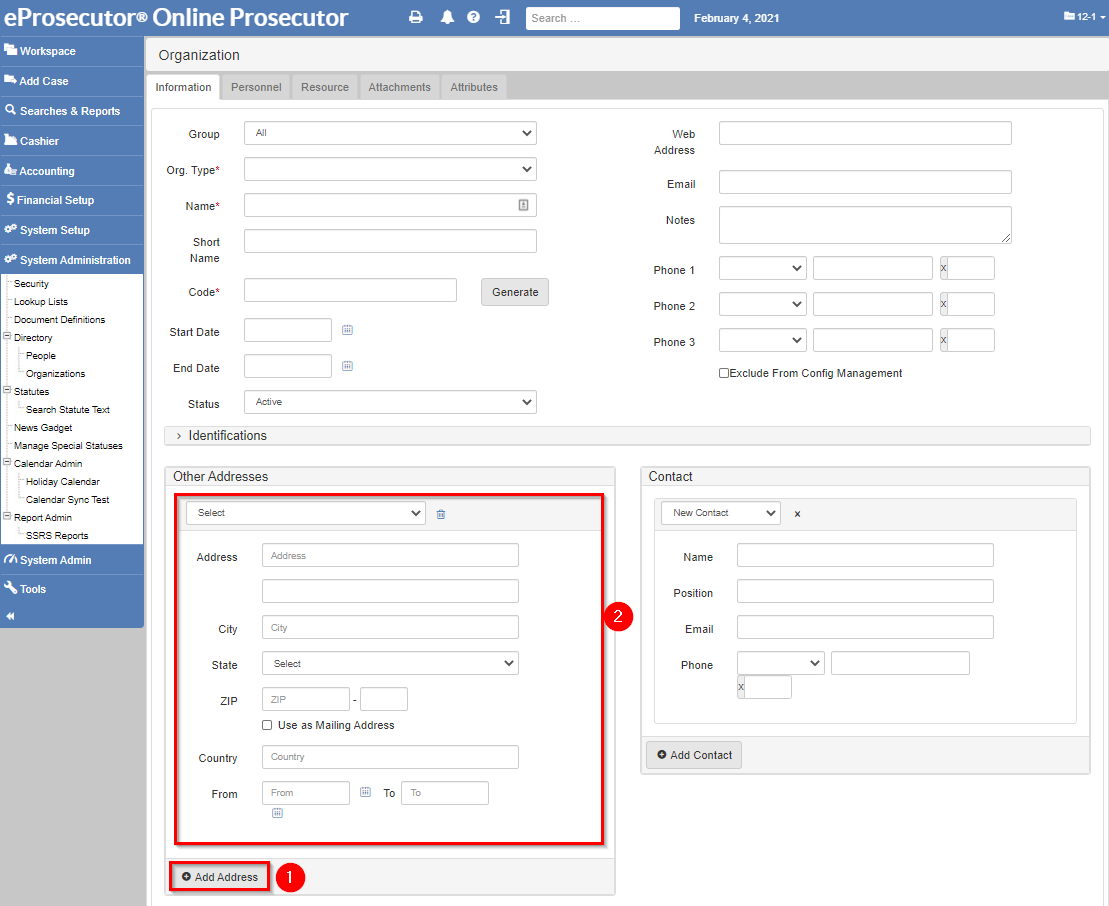
-
Contact - Contacts can be added by clicking Add Contact (1) and filling out the form that shows (2).
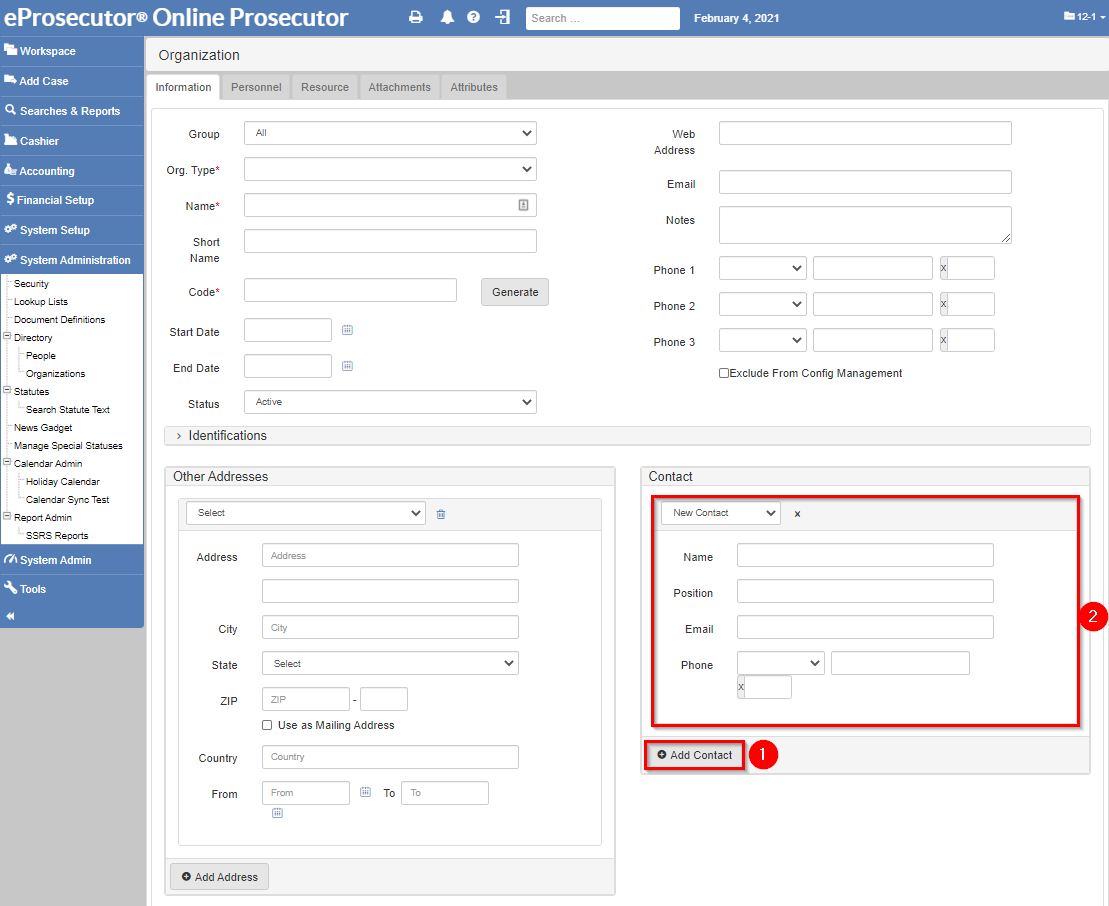
-
Off-Time - Off time for an organization can be added using the off-time tab and clicking Add off-time:
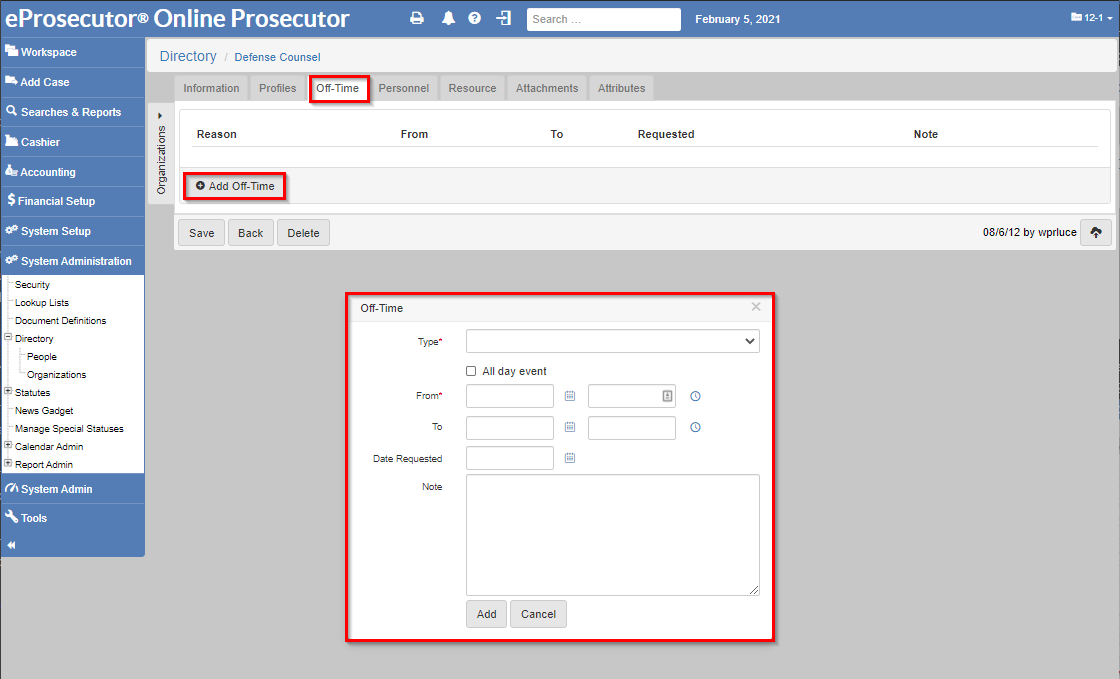
-
Resources - Resources can be found and added to a
Directory Organizationunder the resources tab:
-
Move an organization
Organizations can be moved from one organization to another using the move to function located under Organizations on the left hand side, near the left navigation, (1).
Organization Name (2) → Move to (6). Using this feature allows you to mimic the physical structure of an organization or building.
Merge organizations
If there are two existing organizations with the same name, a merge operation may be performed to combine the two organizations into one.
To merge two organizations choose one of the duplicated organizations from Organizations on the left hand side, near the left hand side navigation, (1).
Organization Name (2) → Merge into (7). A dialog opens asking which organization to keep ("keep" merges existing organization into current, "merge" takes current and merges into existing organization).
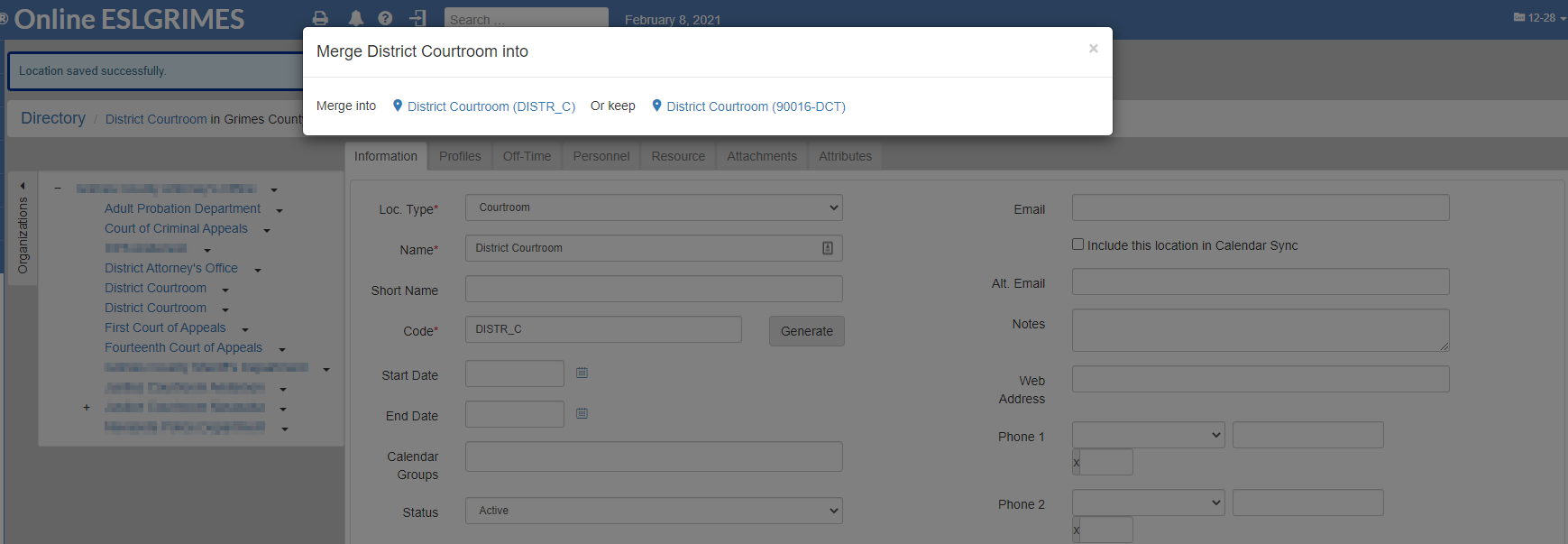
Also, one can create more details of an organization including Divisions (sub OrgUnit), Locations, Persons using the expanded Organizations panel. In the following image, the organization has a location named Conference Room 1:
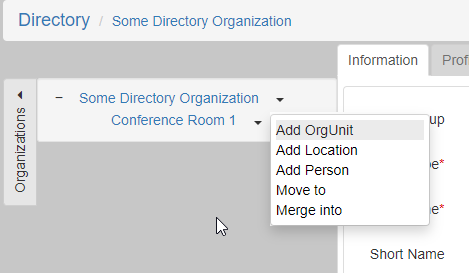
Add an orgunit
Orgunits are subordinate organizations in an organization and can help organize the organization.
To add an orgunit from the organization click Organizations on the left hand side, near the left navigation pane, (1) Organization Name (2) > Add OrgUnit (3).
Add a location
Multiple locations can be added in an organization.
To add a location from the organization click Organizations on the left hand side, near the left hand side navigation, (1) Organization Name (shown as 2 below) > Add Location (4).
Add a person
Adding a person can be done directly on a directory organization auto filling the individuals organization.
To add a person from the organization click Organizations on the left hand side, near the left navigation pane, (1) Organization Name (2) > Add Person (5).
The Add Person navigation shows the add new directory person screen.
| For more information on Directory Person, see Directory person. |