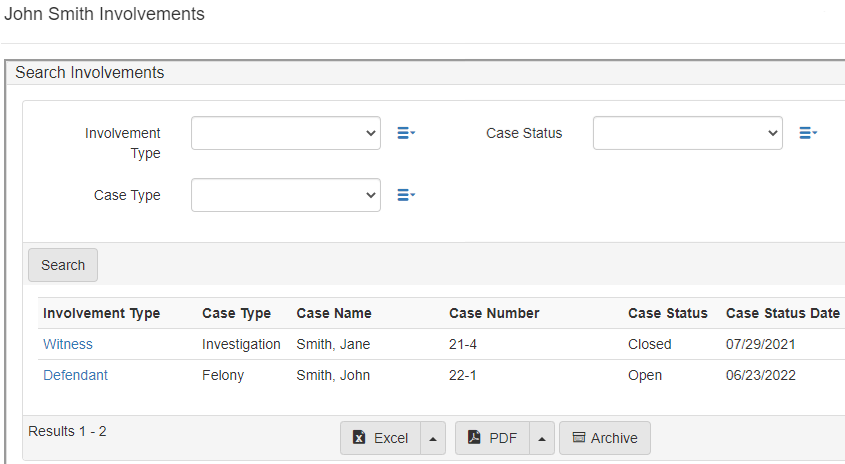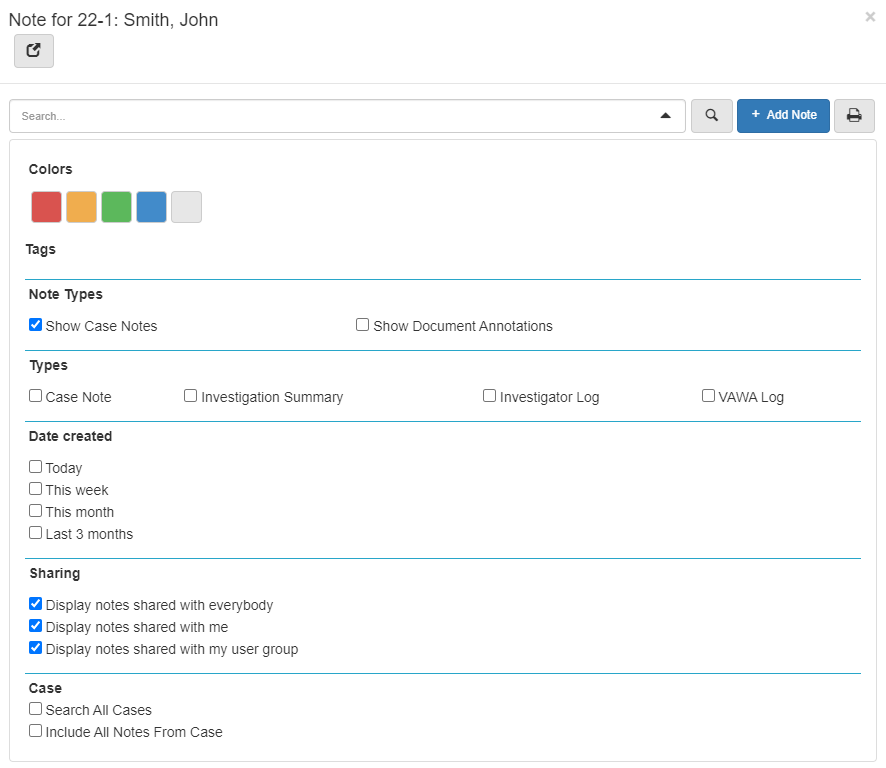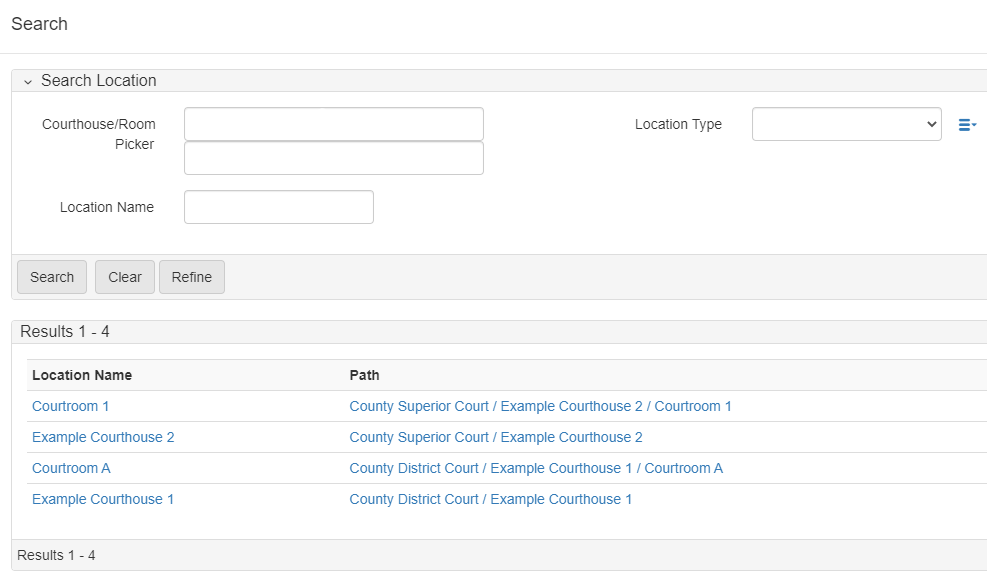Icon links
Hovering over an icon link shows a tooltip indicating the icon click action.
Add note for record
Some row records allow you to add a note directly.
Click ![]() or
or ![]() to open the
to open the Add Notes widget.
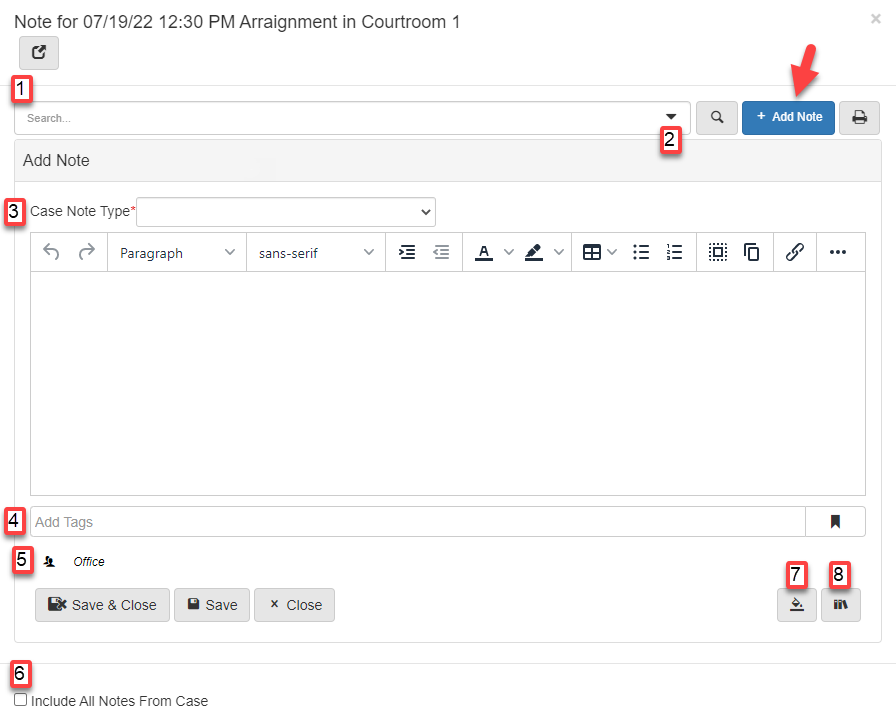
-
Enter a search term here to find notes associated with the record.
-
Click the dropdown to toggle the Advanced Note Search.
-
Enter the case note type and body with text document formatting options.
-
Use the field to add new or existing tags to notes.
-
Create a to-do item for an assignee and set sharing rights for the note.
-
Select
Include All Notes From Caseto show a list of all case notes in the popup window. -
Select a note color.
-
Select a note macro.
View involvements
Click ![]() to open the
to open the Involvements popup.
Use the popup to search for a Person involvements on cases based on the involvement Type and creation date of the involvement.