Statutes
Navigate to the statute search screen by clicking the Statutes link in the System Administration menu in the left navigation pane:
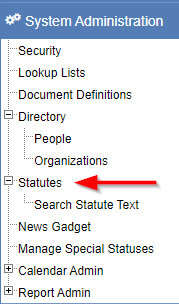
Searching for a statute
After navigating to the statutes search screen, you can search for, edit, and add new statutes:
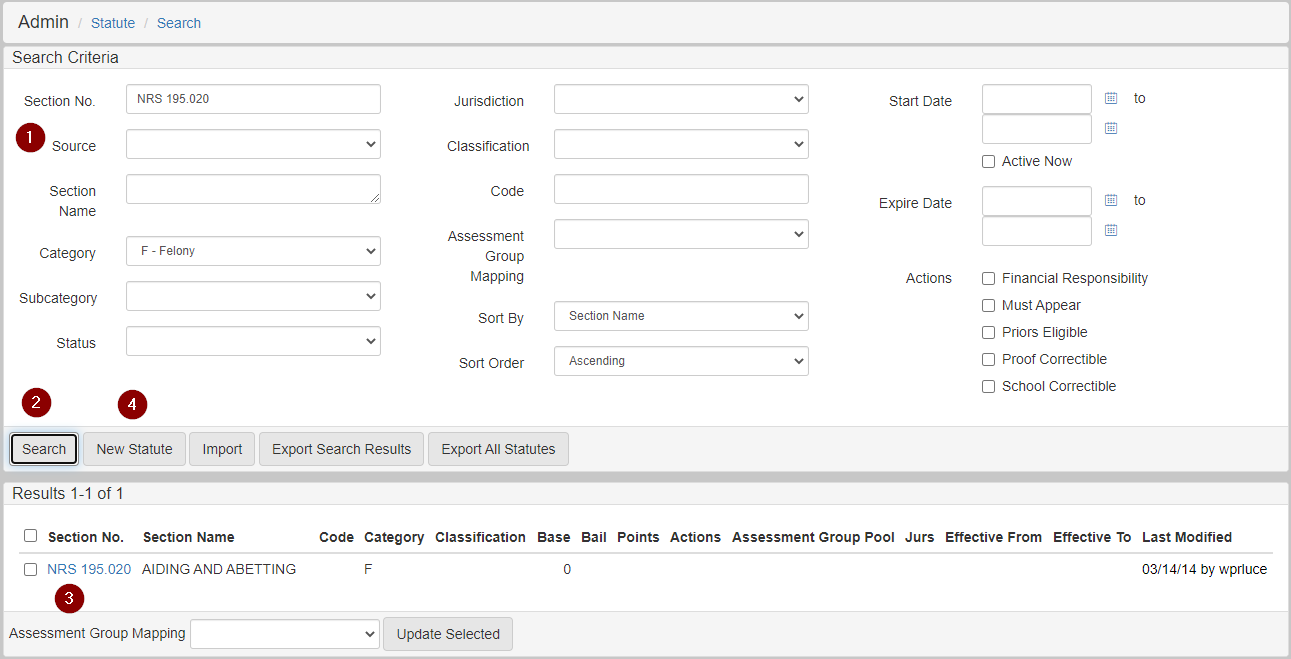
-
Enter the search criteria for a statute you want to search for.
-
Click the search button.
-
Search results are shown in the bottom section. Click the Section No. link on one of the search results to edit it.
-
Click the New Statute button to create a new statute.
Search results
Statutes include these main parts listed in statute search results, plus other information:
-
Section Number.
-
Section Name.
-
Short Name.
-
Code.
-
Category.
-
Classification.
Adding and editing a statute
Add a new statute by clicking New Statute in the Statute Search screen.
Edit an existing statute by clicking the Statute No. link in the search results of the Statute Search screen.
The following options are available when adding or editing a statute:
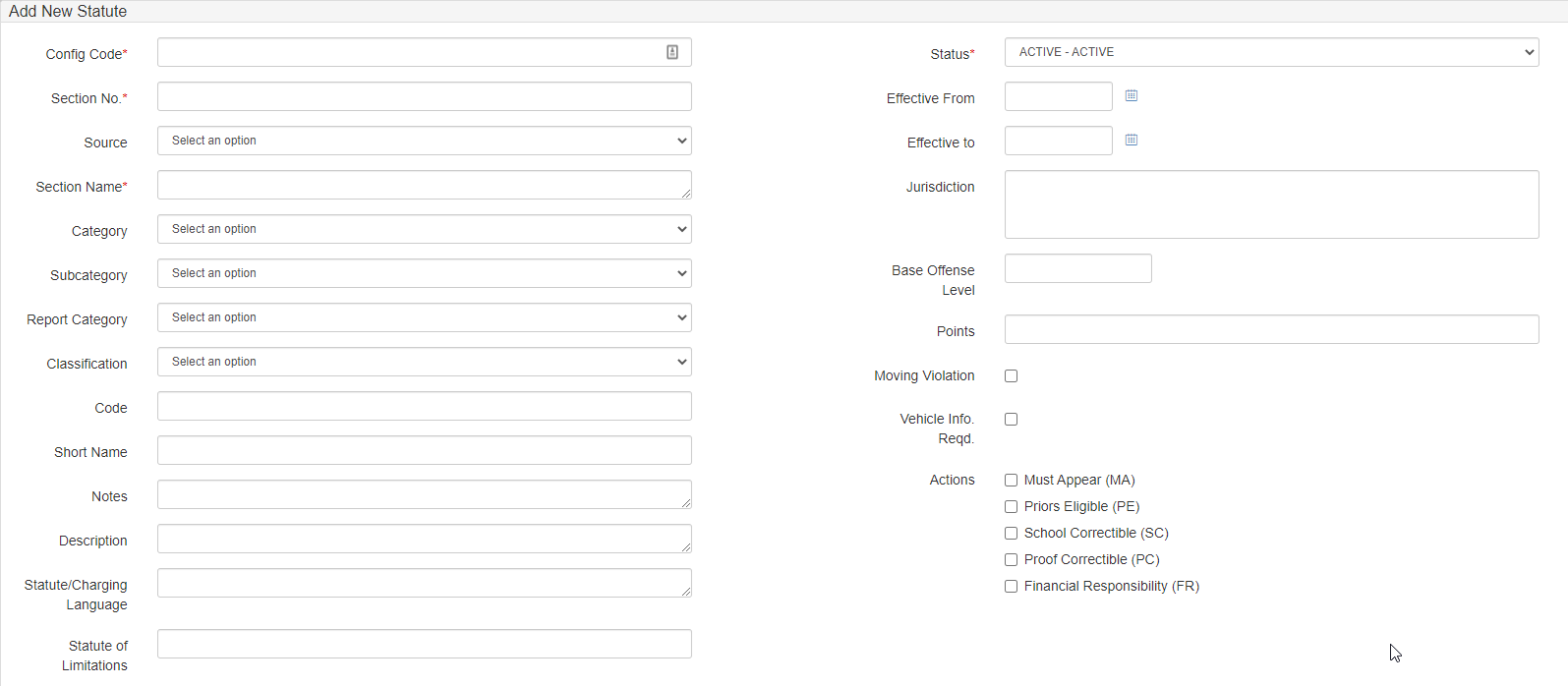
Among these options, Config Code, Section Number, and Status are required, while Config Code must also be unique.
Most of these fields are text fields, with the following exceptions:
Lookup lists
Dropdown options for some fields are configured to show values from the following Lookup Lists:
Statute Field |
Lookup List Name |
Source |
STATUTE_SOURCE |
Category |
STATUTE_CATEGORY |
Subcategory |
STATUTE_SUBCATEGORY |
Report Category |
STATUTE_REPORT_CATEGORY |
Classification |
STATUTE_CLASSIFICATION |
Collection fields
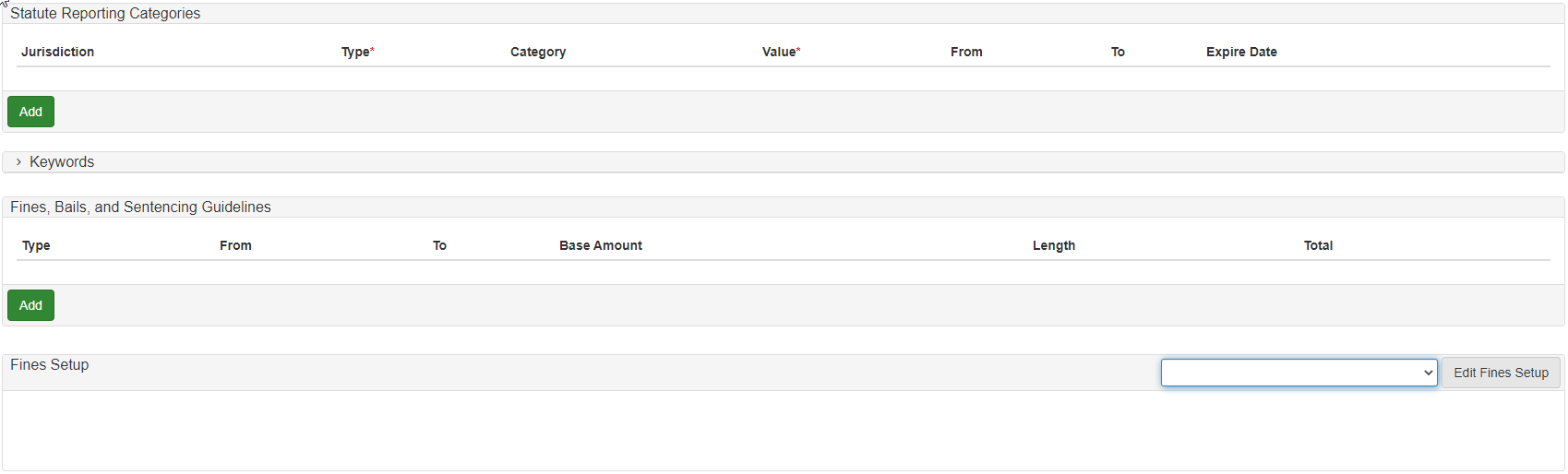
Collection fields available on a statute consist of the following entity types and are configured in the following panes on the Add Statute screen:
-
Statute Reporting Categories.
-
Jurisdiction (Lookup List: JURISDICTIONS).
-
Type (Required).
-
Category (Lookup List: STATUTE_CATEGORY).
-
Value (Required).
-
-
Keywords:

-
Fines, Bails, and Sentencing Guidelines:
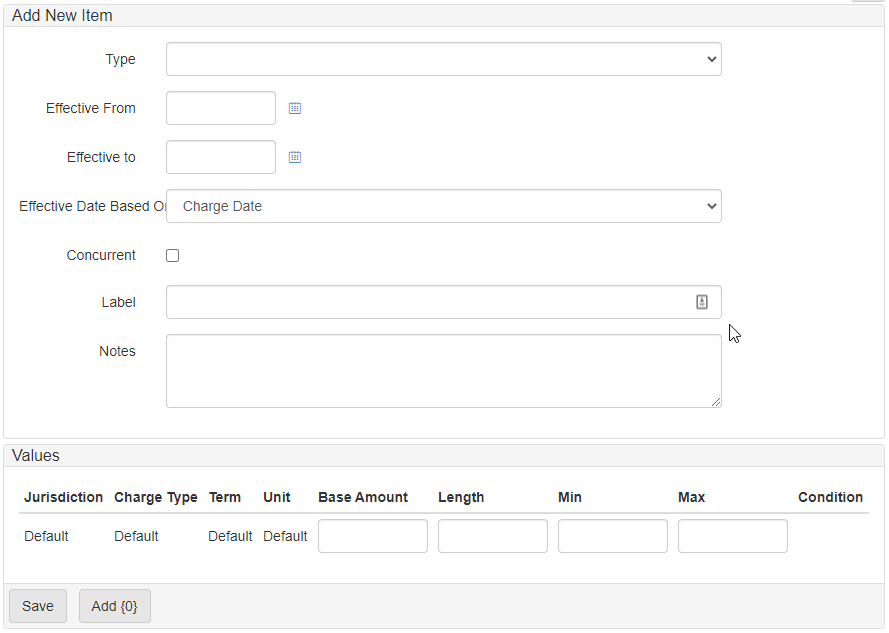
| For information on adding statute texts, see Statute text. |